iCloud is Apple’s umbrella name for all cloud-syncing functions. Any data backed up or synced using Apple’s servers is a component of iCloud. But can we use and download iCloud for Windows?
What is iCloud?
It is the name Apple uses for all cloud-based applications. It ranges from iCloud mail calendars Find My iPhone to iCloud Photos and Apple Music Library (not to mention backups of devices).
The primary purpose of iCloud is to save important data and information by storing it on the Apple remote server (in contrast directly to the iPhone and iPad). So all your data is stored in an encrypted location, and then it is synchronized across all of your devices.
Backup of your data to the cloud comes with two advantages. If you go missing with your Apple device, all your data (ranging from photos to contacts) will be stored in iCloud. Then, you can go to their site (iCloud.com) to retrieve your information or log in using the Apple ID to restore all the data you have on the brand-new Apple device.
The other benefit is that it’s seamless and virtually invisible. It may be something you’ve been using for years. It’s iCloud, which syncs your notes and Calendar events between iPad, iPhone, and Mac. It’s able to do this with many standards Apple applications, as well as third-party apps you’ve linked to iCloud.
What is iCloud for Windows?
iCloud For Windows is a Windows application created by Apple that allows direct access to iCloud. After setting up iCloud on your iPhone, iPad, iPod touch, or Mac, You can then use iCloud on Windows to view your pictures, videos, emails, calendar, and files, as well as other important data from the Windows PC. Your information is current across every device.
You might read: How to download iTunes for PC?
iCloud Features
Here are some features you can get from iCloud:
Contacts
When you’re using an iCloud Account as the primary contact book account, you’ll be able to sync your contacts to the iCloud servers.
Calendars
All calendar appointments created with the iCloud account are stored on iCloud servers.
Notes
Notes and all attachments within the Apple Notes app on all your devices are saved and synced to iCloud. They are accessible via iCloud.com and also.
Apple’s iWork apps
All the data you store within your Pages, Keynote, and Numbers applications will be stored and uploaded to iCloud. This means your documents are secure even if you have to lose the iPhone or iPad.
Images
If you’ve enabled the iCloud Photos to feature via Settings > Photosthen, images taken from the Camera Roll can be uploaded as well as saved onto iCloud (given that you’ve got enough storage). Photos can be downloaded from iCloud.com.
Music
If you’ve enabled Apple Music Library, your local music collection will be synced and stored on iCloud servers and is accessible across all devices.
iCloud Drive
All files and folders stored inside iCloud Drive are automatically synced to iCloud servers. Even if you lose the iPhone or iPad, the files stored there are secure (ensure that the files aren’t stored on your Files App on my iPhone or My iPad section).
App data
If it is enabled, Apple will back up app data specific to the app. If the device is restored iPhone or iPad using an iCloud backup, the app will be restored, along with the app’s data.
The Device’s Settings and the Device’s
If you have iCloud Backup enabled (Settings > Profile > iCloud > iCloud Backup), All the important data on your devices, such as connected accounts, Home Screen settings, device configurations, iMessage, and more, will be transferred to iCloud. The data will be downloaded once more after it is time to restore your iPhone or iPad with iCloud.
Purchase history
iCloud keeps the total of your purchases made through the App Store and the iTunes Store and allows you to return at any point and download an application, book, film, music, or TV show.
Apple Watch Backups
If you’ve enabled iCloud Backup on your iPhone, it will back up automatically to your Apple Watch as well.
Messages
iCloud backups up the Messages app’s content, including SMS, iMessage, and MMS messages.
Visual Voicemail Password
iCloud will save the Visual Voicemail password that you can restore by placing the identical SIM card used in the backup procedure.
Voice Memos
All recordings from the Voice Memos app are also stored on iCloud.
Bookmarks
The bookmarks you use in Safari are stored on iCloud and synced across your devices.
Health Information
Apple also securely backups up all health information in your iPhone. That means, even if your iPhone won’t wipe all the years of health-related information like exercise or body weight measurements.
Download Setup, install, and configure iCloud for Windows 10
Through iCloud for Windows, photos and documents, bookmarks, and documents on your computer are automatically updated through devices like Apple devices.
Before you begin
Ensure you’ve set up the iCloud service for the iPhone, iPad, iPod touch, or Mac and sign in to the service using the correct Apple ID. Follow the instructions following to download the configured iCloud to work on Windows.
Set up iCloud for Windows
- Download the iCloud app on Windows on your personal computer
- Windows 10 or higher: Visit the Microsoft Store to download iCloud for Windows.
- Older versions of Windows* Install iCloud on Windows at apple.com.
- If it isn’t installed, open File Explorer and open iCloud Setup.
- Start your PC.
- Check that iCloud is open for Windows running if it’s not opening immediately, open Start, open Applications or Programs, and open iCloud on Windows.
- Log in with your Apple ID to sign in to iCloud.
- Select the features and content you would like to stay current across all your devices.
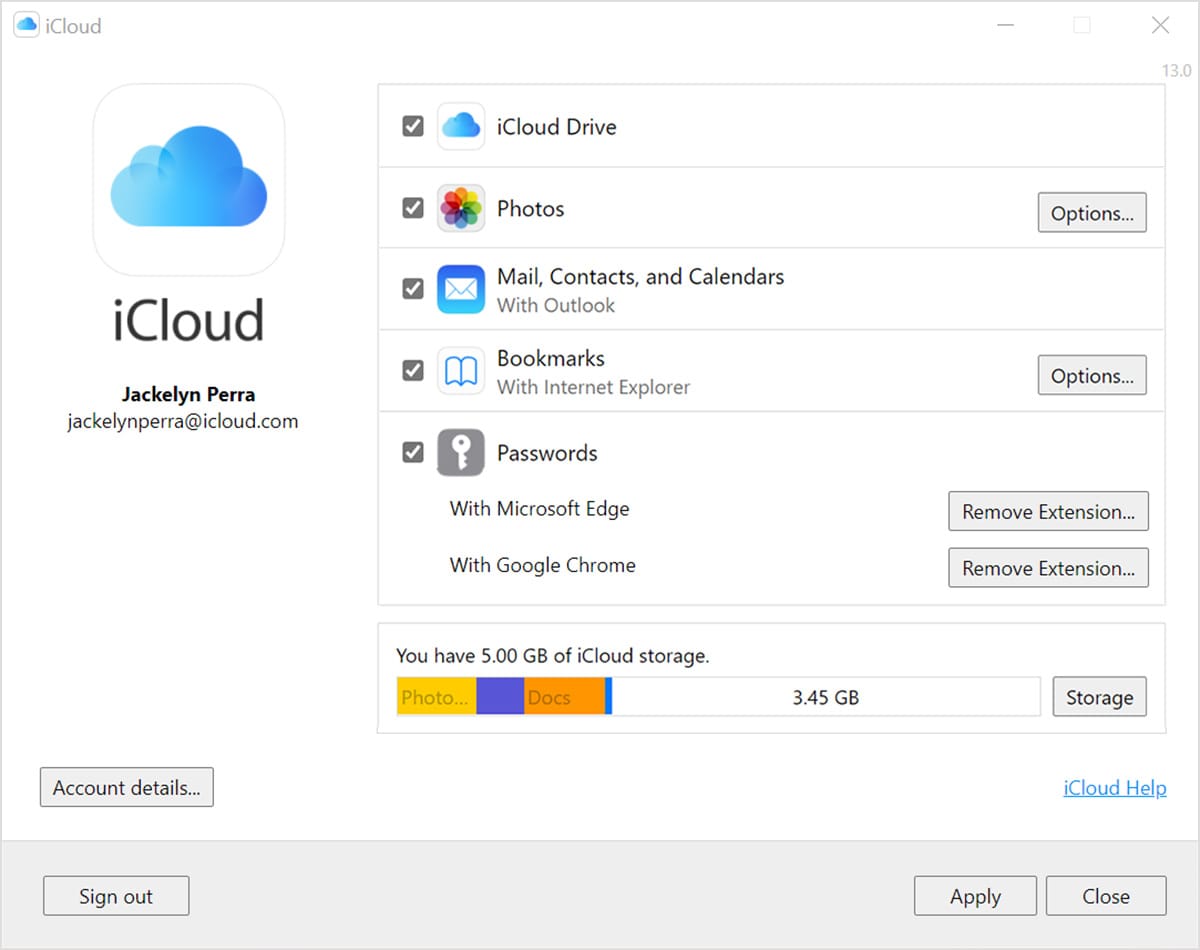
- Click Apply.
Download and share your pictures
If you switch on Photos, iCloud for Windows creates a Photos folder within File Explorer called iCloud Photos. iCloud Photos Uploads the latest videos and images you upload onto your iCloud Photos directory on your PC, allowing you to view these within the Photos app for devices like your iPhone, iPad, or iPod touch, Mac, and on iCloud.com. The latest photos and videos you download automatically directly from iCloud Photos.
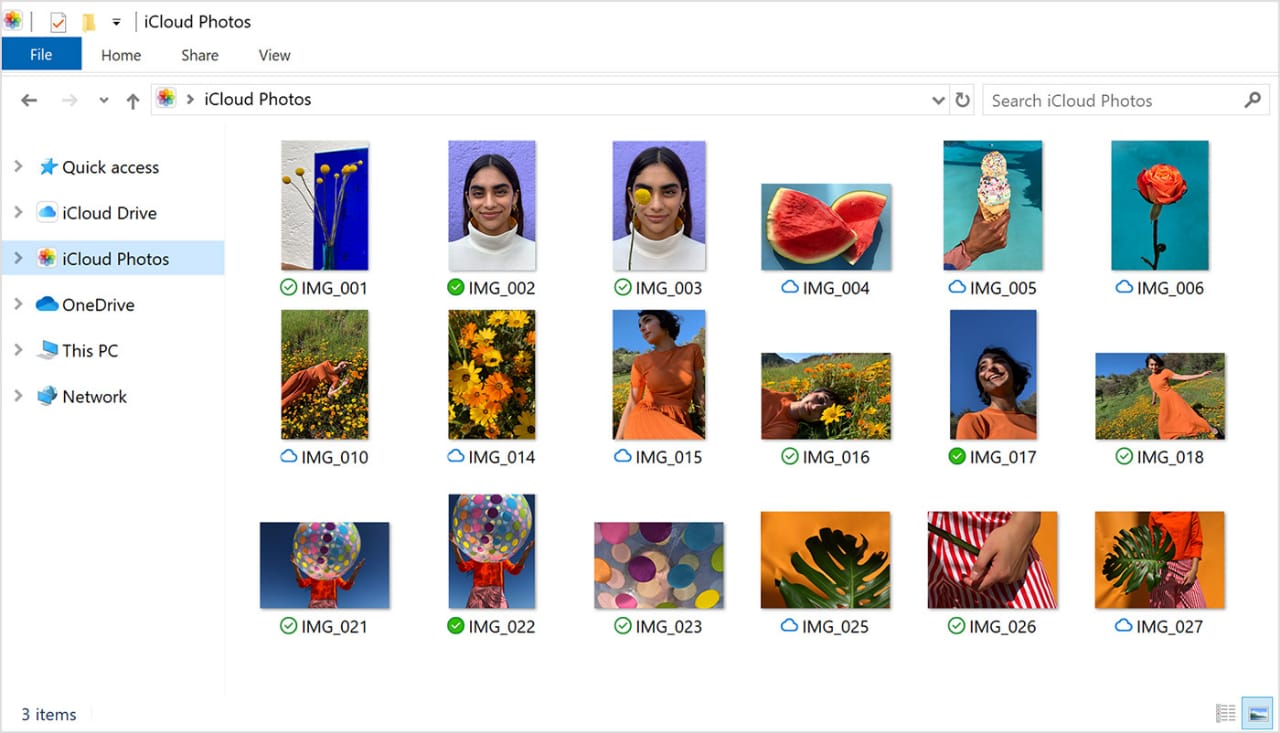
Send us your pictures
It is also possible to share your pictures. Shared Albums lets you browse the photos, share them, and even comment on videos and photos that you share with others. If you’re running the most up-to-date version of iCloud for Windows you can save your photos and videos to save them locally to your personal computer. If you remove them, they will upload onto iCloud instead.
View your folders and files using iCloud Drive
When you switch on iCloud Drive, iCloud for Windows creates an iCloud Drive folder within File Explorer. You can search for documents you’ve saved in iCloud inside this file. If you create a file on your computer, then save the file to your iCloud drive folder. It will also be available on other devices.
If you’d like to collaborate on files with family and colleagues, you may upload individual files and create shared folders to connect a set of files. You can pin files and folders to ensure you can work offline and conveniently verify the status of downloads and shared files.
With iCloud in iCloud for Windows 12 or higher, you’ll be able to locate and retrieve deleted files from iCloud Drive over the last 30 days that were deleted within iOS, iPad, or iCloud.com or on Trash in macOS and the Recycle Bin in Windows. If you select Delete or Delete All in the recently deleted or empty trash in macOS, there is no way to recover the files. If you can’t locate the files, you’d like to retrieve them. Then you can restore deleted files from thirty days of the date by visiting iCloud.com.
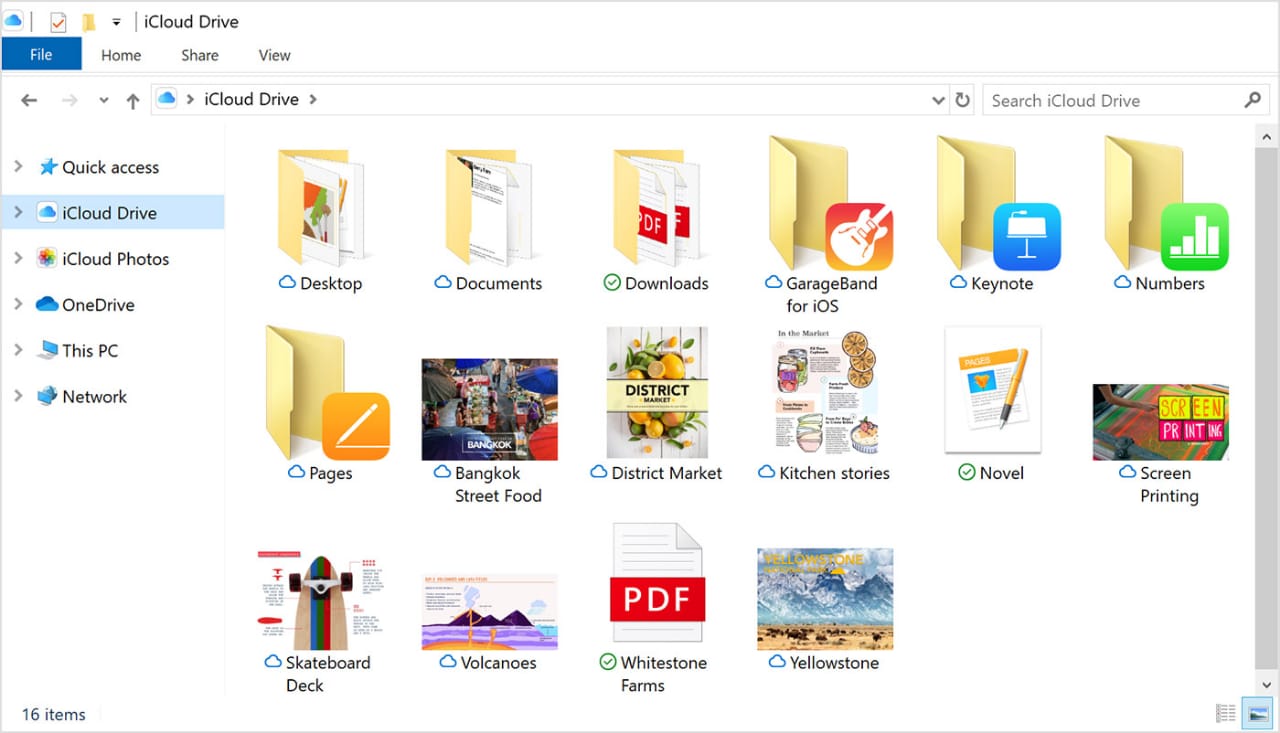
Access your iCloud Drive files and folders on iCloud.com.
Pros
- Accessibility
- Security
- Shareability
- Organization
- Huge storage space.
Cons
- Prices could be less expensive
- Customization lacking
- Desktop organization
FAQs
Final Words
iCloud attempts to accomplish two things: to provide a complete solution for calendars, email photos, contacts, calendars, and other aspects of individuals’ lives online. It’s a problem that many widely-used alternatives exist for many of its basic services.
The other aspect iCloud is working to accomplish is visible through Documents on the Cloud, iTunes in the Cloud, and the Photo Stream serves as the link between your various devices. It’s typically more useful in this regard. However, it won’t become as efficient as it might be until developers update their apps to use the APIs of iCloud. The problem is that some of these creators (Microsoft chief) are using cloud services that they want to promote.
If iCloud succeeds, in the end, it will depend on how the users who aren’t experts make use of its features, as well as on its reliability as it handles backup and data sync across thousands of Macs and iOS devices.

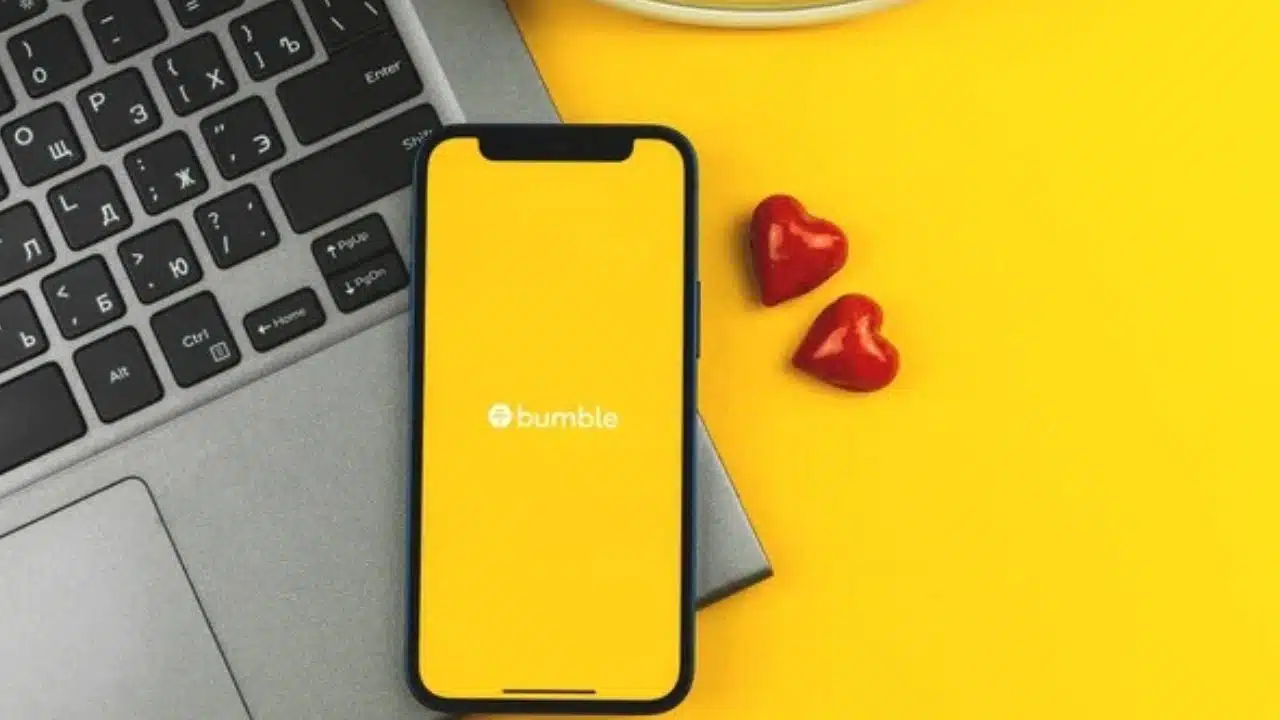
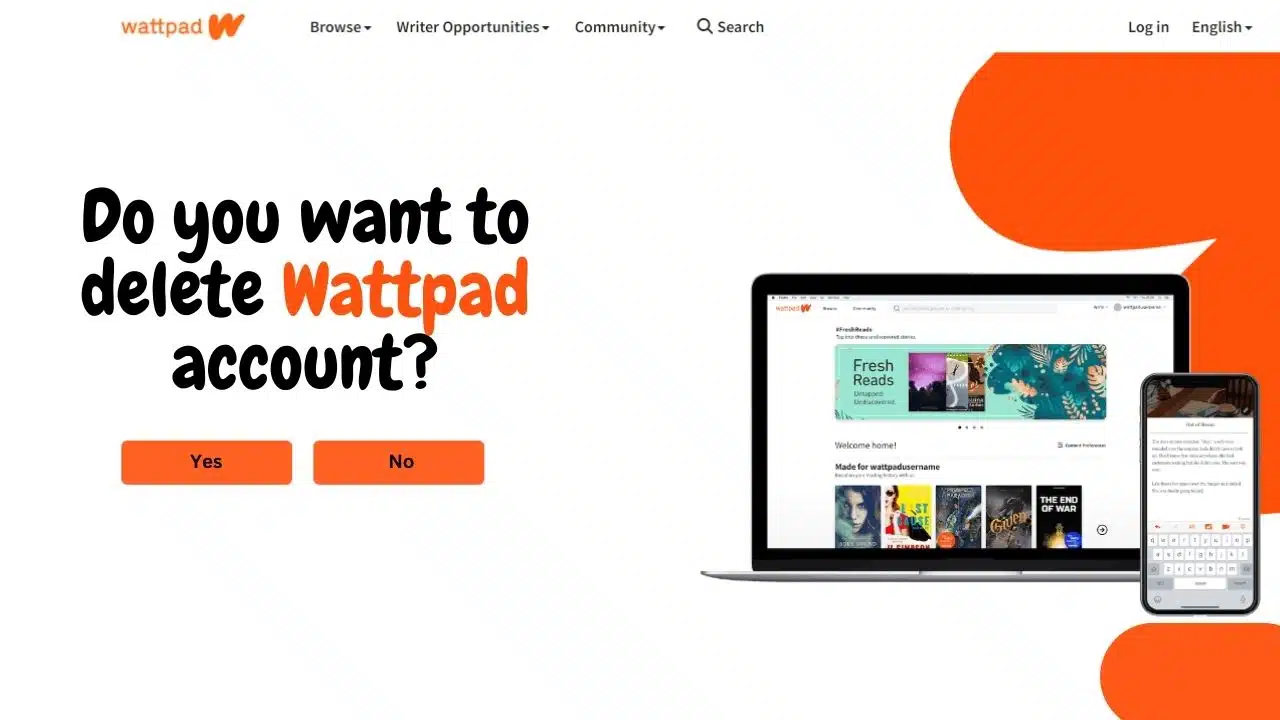
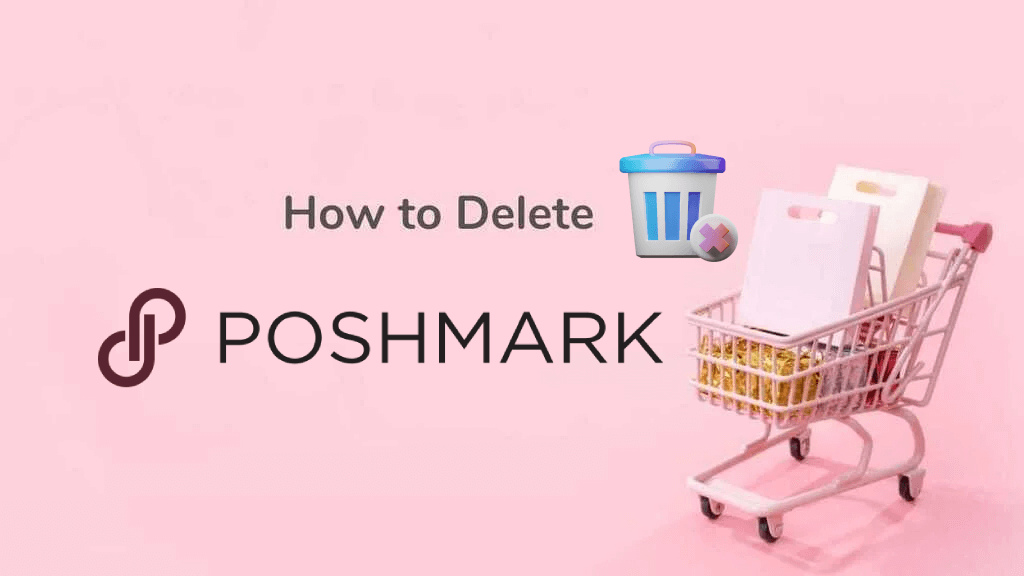
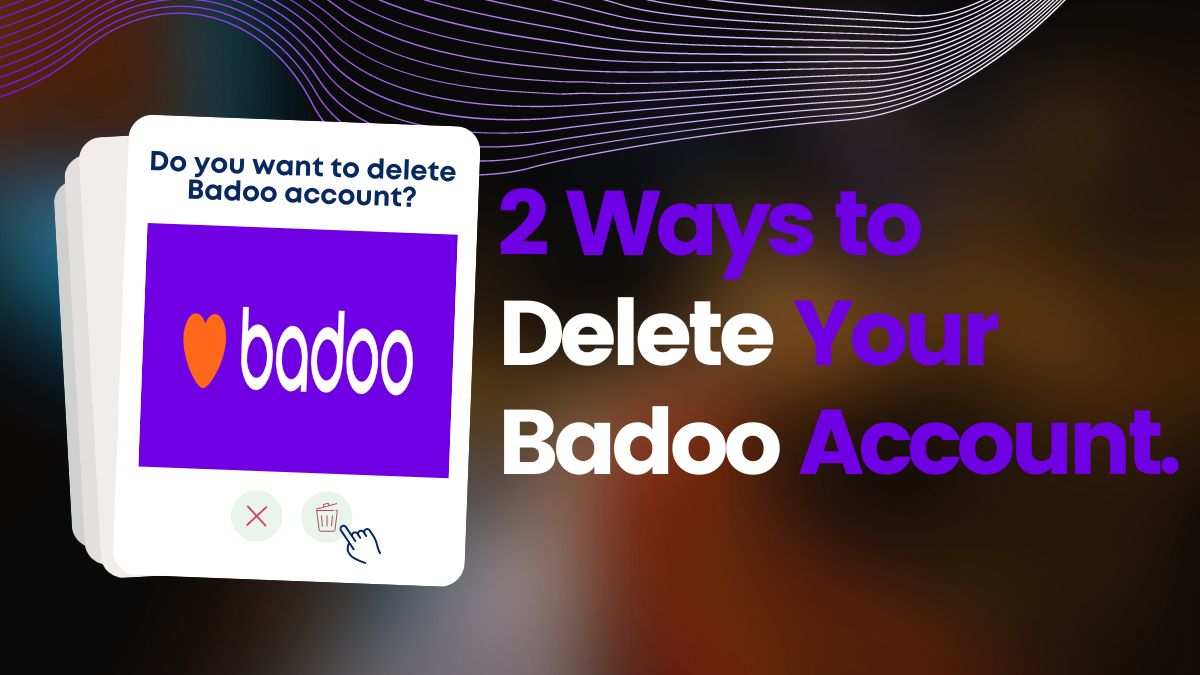
I love this icloud