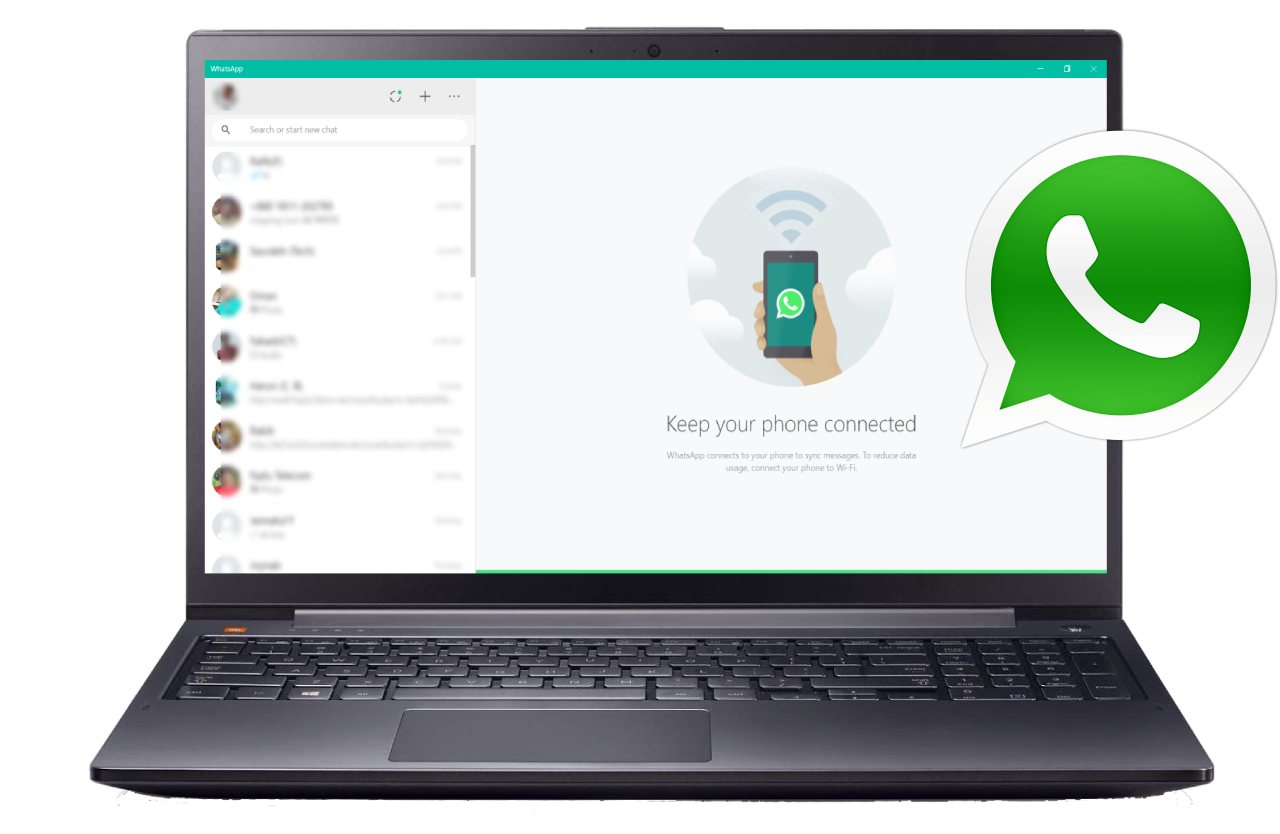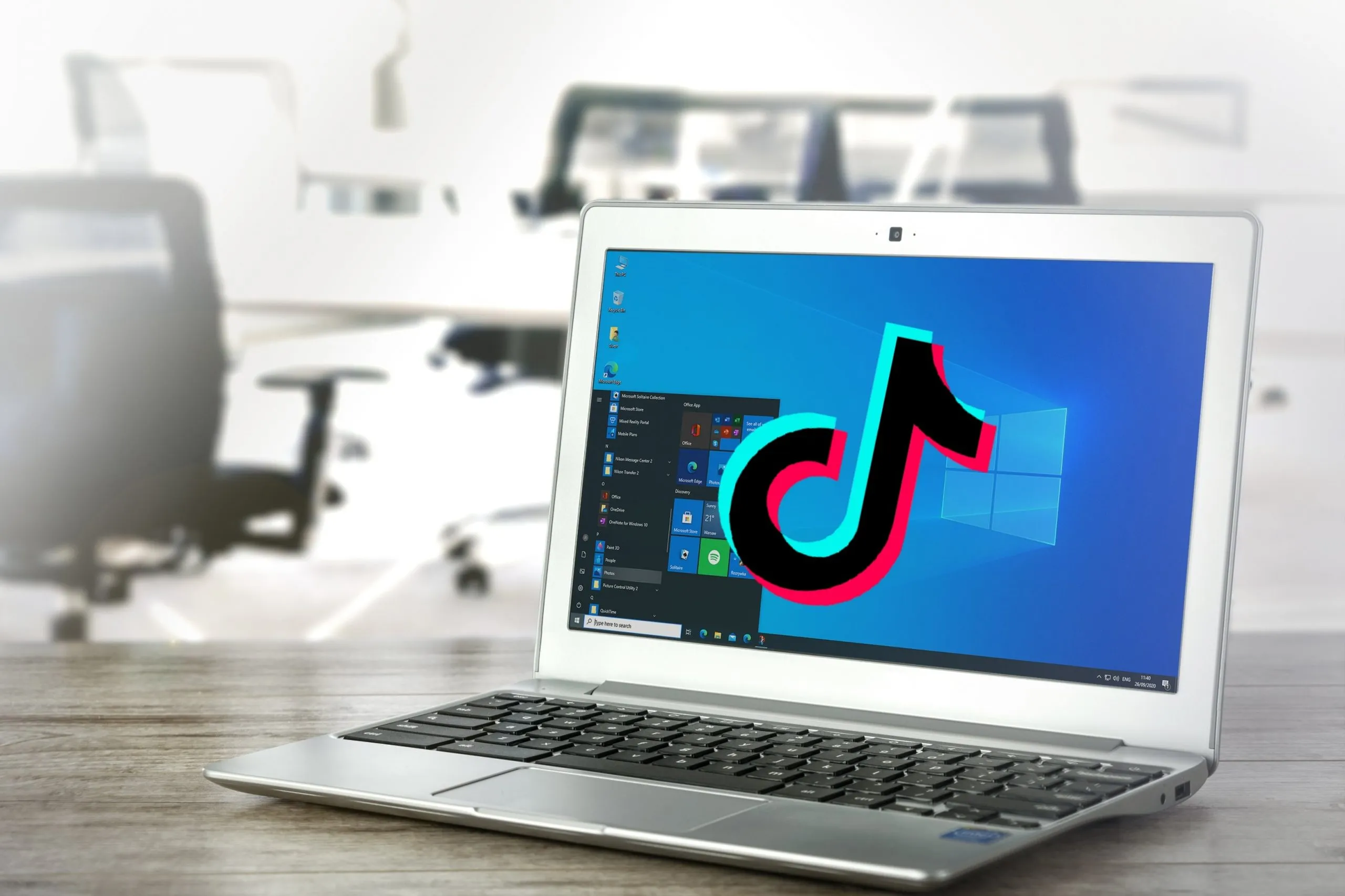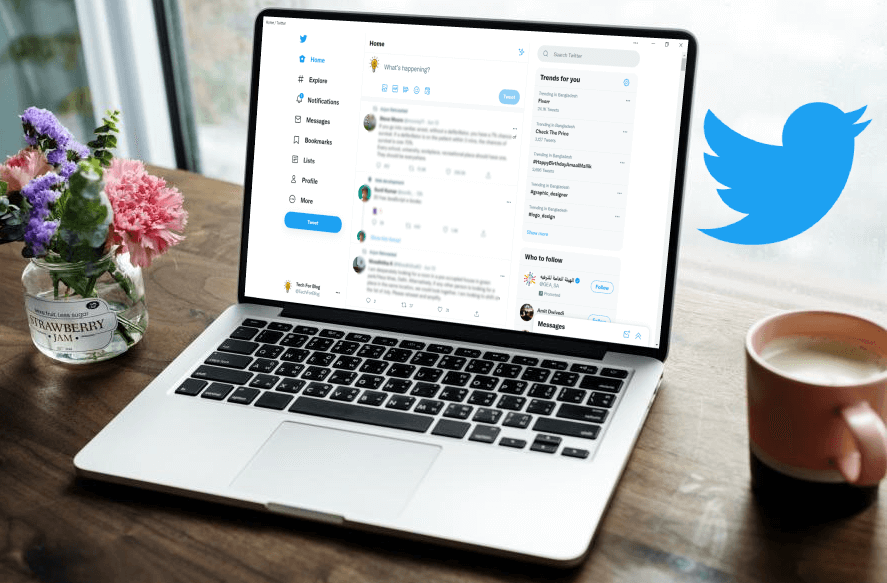Are you searching for a trustworthy app for communication and getting in touch with your friends and family? Then, WhatsApp is the right choice, which we would recommend to you. You would be happy to know that WhatsApp is the safest communication platform. It is a massaging app, but when you start to reveal it you will find lots of other wonderful features together with this platform. So, how to use WhatsApp Web on Windows 11/10/7 PC and macOS?
On PC when you are working attentively with any kind of office work or study or whatever is important, sometimes you need to connect with some persons to connect. WhatsApp is the best one like this. So, it is important to install this platform on your PC.
We are going to give you an extensive discussion about installing processes of WhatsApp Web step by step. So, stay with us.
What is Whatsapp Web?
WhatsApp Web is an extension of WhatsApp. And this is only for the PC. That means, only on a PC you can install the platform and use it. And the developers of the WhatsApp company are using their power to build WhatsApp Web, especially for PC. So, you should understand that it is privileged and secured for PC.
On the other hand, if you have an account for WhatsApp for smartphones and you don’t need to create another account for WhatsApp Web. You can just connect with the real WhatsApp.
Why Use Whatsapp Web?
Why WhatsApp is so important? If you think that how it is important to get WhatsApp on PC then you will get the answer.
First, you can get the full keyboard to write massage fast when you chatting. When you are sending or sharing the files through WhatsApp, the Web version is more convenient. You don’t need to concentrate on the smartphone when you are working on a PC. You can use multiple accounts on WhatsApp Web.
Moreover, WhatsApp is very faster than the phone version. Because you know that the PC processor or other configuration is higher than any other phone. You can do multiple works on PC. So sending important images, files, or messages is easier. If you want to make a family group or in your office, you need to create a confidential workgroup then WhatsApp Web is the best one.
Features Of Whatsapp Web
Reliable
You can easily rely on WhatsApp. You don’t need to spend any amount for massaging your expected person. It is free. Any intruder or hacker cannot make any barrier to your experience. The platform is safer than any other software. An SMS-free environment you find in WhatsApp Web.
Simple
One of the best things about WhatsApp is its simplicity. The developer always kept in mind to build the base of the software in a simple user-friendly environment. So that any people can use the platform. Any age of people can communicate with it. All the functionalities are designed to serve all kinds of people.
Group Chat
You will get the facility to create the group and can get access to a chat room. In a group chat, many people can connect and talk to each other. If you need to connect with your coworkers or your family members then it is the best feature. Share your life with them through chatting, video images, and lots of emojis. At once in a group, 256 people can be joined. Is int it amazing!
Free Communication
With all the convenient features like voice calls and video calls, you don’t need a single penny for communicating. A clear face-to-face conversation is possible freely on WhatsApp Web. You need just well build up an internet connection. Any country of people you can connect with freely. So, avoid expensive phone calls and SMS.
Secured
Naturally, you are going to share your personal information and moments through the chatting platform. So, it should be secured. WhatsApp Web has built end-to-end encryption.
How to access and use WhatsApp Web on Desktop PC or Laptop?
Generally, WhatsApp is used on a mobile phone. But sometimes to gather pieces of information or send someone any file or picture you need to install WhatsApp on your PC. Down below we set some methods that teach you how to use WhatsApp Web and Log Out from a PC or Laptop.
Step 1: Open your browser and type web.whatsapp.com on the URL bar to visit WhatsApp web on PC.
Step 2: Then you see a page on the web WhatsApp. For your understanding, we put down a picture of this WhatsApp web page.
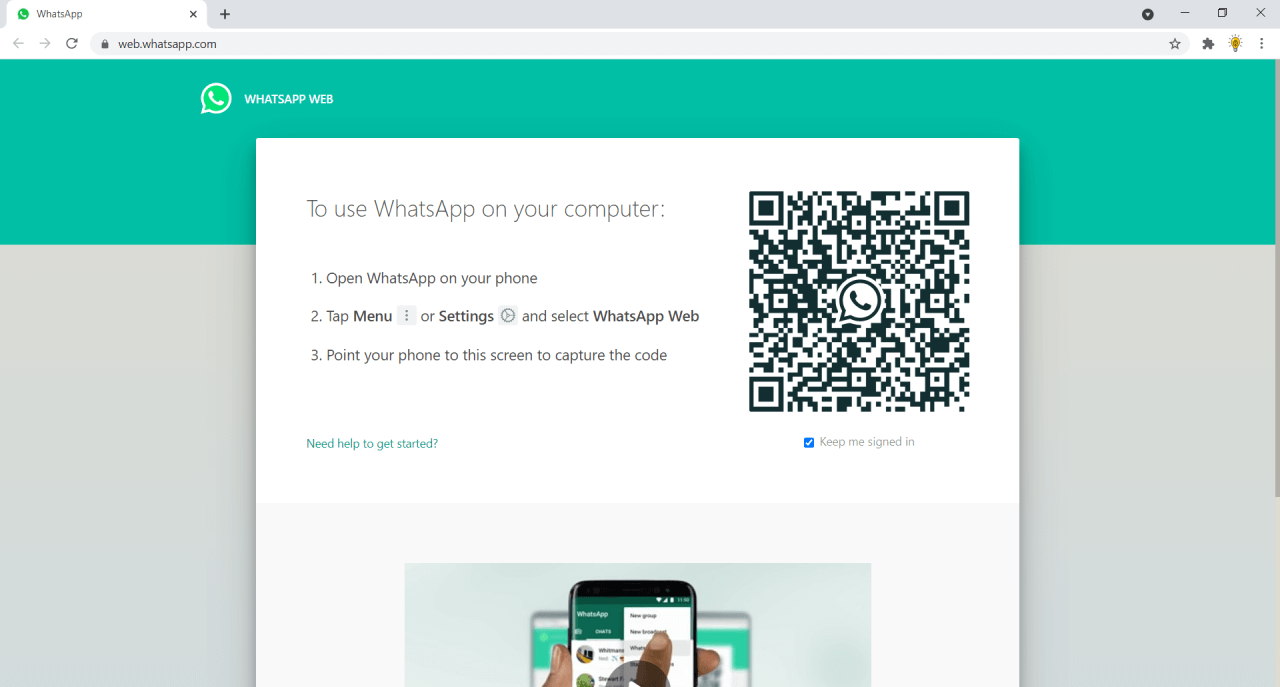
Step 3: Now you see there are three instructions and also a video to make you understand how could you use WhatsApp web on your desktop or laptop.
Without them, we give you instructions. First, you go to your android mobile phone and open the WhatsApp app.
Step 4: After opening the WhatsApp app, the WhatsApp page arrives on your phone.
Now you see a three-dotted point on the right side and up above on this page. Click on that three-dots option. Here we put a picture for your understanding.
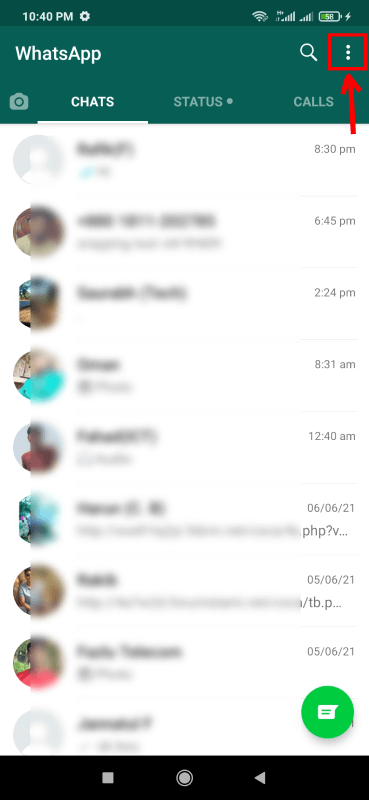
Step 5: After clicking this three-dotted option you get a chart with some options. Now, you select the WhatsApp Web option. That we marked on this image down below.

Step 6: After clicking on the WhatsApp web option you see a page that has an option named Link A Device. Now click on that option that we marked.
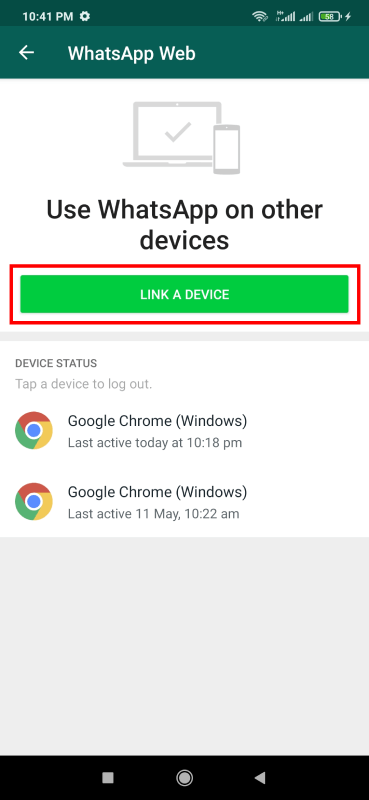
Step 7: Now you see the format that would come that is named “scan QR code” in this format you click on the Ok button.
Step 8: Now, line up the camera with the QR code shown on the WhatsApp desktop app.
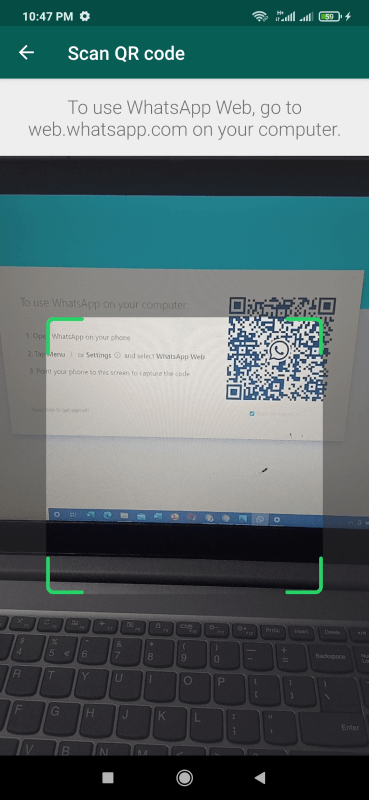
Next,
Step 9: After scanning the QR code. You see the WhatsApp PC mode. We set an image down below.
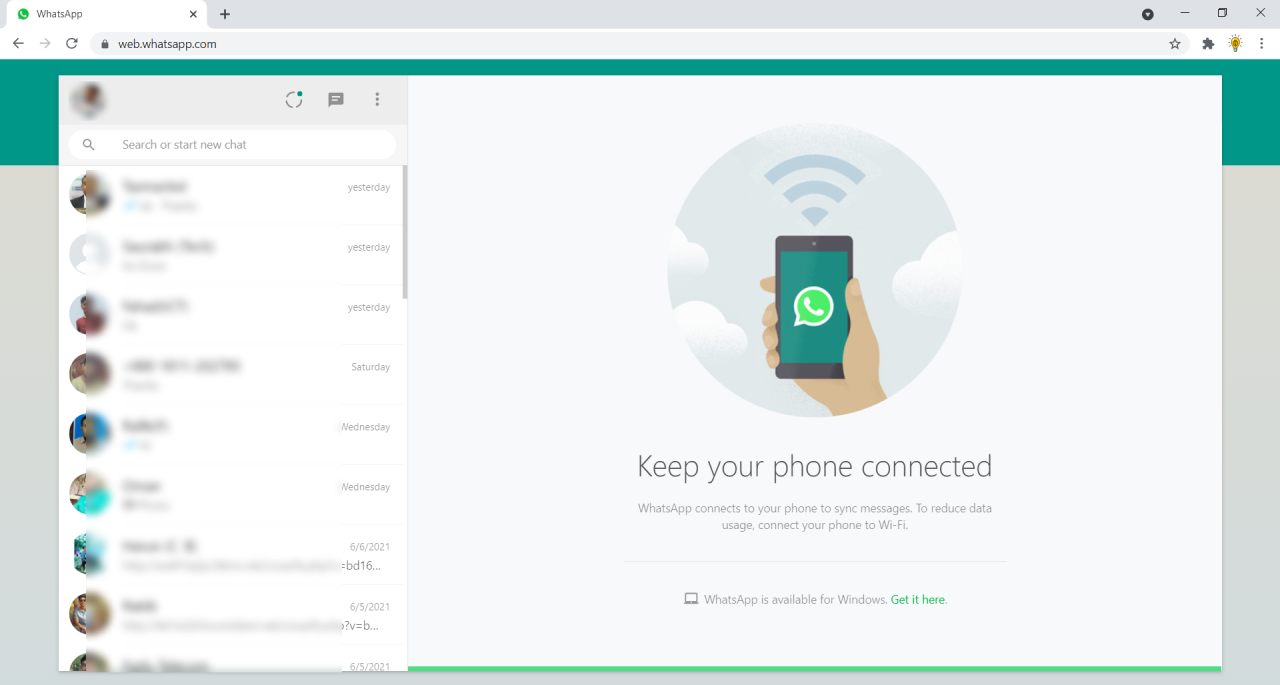
By those steps, you can use WhatsApp web on your PC. Enjoy your messaging platform.
How to Log Out of WhatsApp Web?
For the security of your WhatsApp web sometimes you need to log out of your account. For this reason, we will describe you to how to log out of your WhatsApp web.
Step 1: Frist, open your WhatsApp on the web. On this page, you see the left portion have the name that’s followed by your contact list or these guys who are your chat friend. Above this portion, you see a three-dots option.
Step 2: Now click on that three-dots option you see an option chart arrive. There have 7 options. Option number 7 we mean, the option is the Log Out option. If you click on that option your WhatsApp web account gets logged out. Down there we display a picture and the marked option in this picture is the Log Out option.
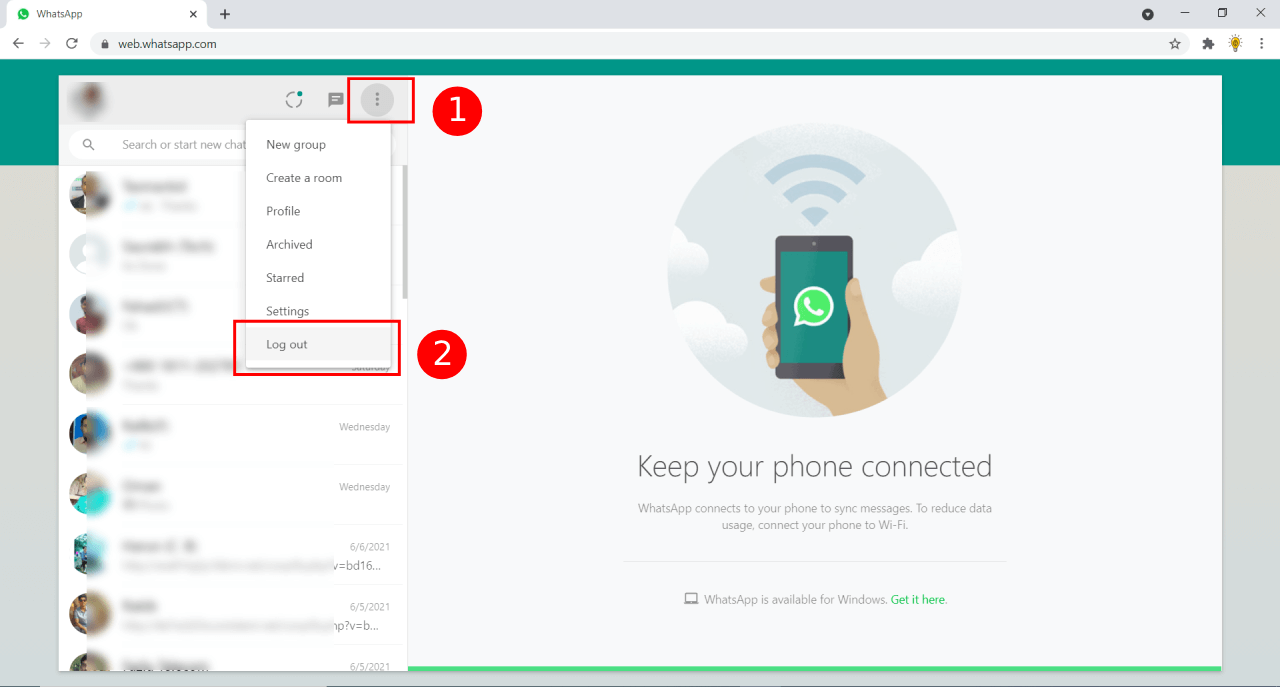
That’s how you can log out of your WhatsApp web account. And make secure your pieces of information.
Here you also read: WhatsApp For PC
Advantages And Disadvantages Of Whatsapp Web
Advantages
- Simple and easy to use for anybody.
- You can send files and other media files.
- It is faster on a PC.
- It can boost your productivity.
- You don’t need to waste time on your phone when you are working on your PC.
- Multiple accounts can be handled on WhatsApp Web.
Disadvantages
- You have to also connect with the phone WhatsApp when you are connected with the WhatsApp Web.
- WhatsApp Web is not compatible with browsers.
- If anyone gets to access your phone then they can also get access to your WhatsApp account.
Whatsapp Web vs Whatsapp Desktop
| Functionality | Whatsapp Web | Whatsapp Desktop |
| 1. WhatsApp keyboard shortcuts | Not possible | Possible |
| 2. Availability | You need to just WhatsApp Web portal and QR code to get access your WhatsApp account. | You need to download and install an app’s setup file. |
| 3. Memory usage of the device | 260-300MB in Microsoft Edge. | 210-260MB. |
| 4. Requirements | Firefox, Chrome, Microsoft Edge, Opera, or Safari browsers | macOS 10.10 or higher or Windows 8 or higher |
| 5. User Interface | Almost the same as the app. | Almost the same as the app. |
FAQs
Can I log in to WhatsApp Web without scanning the QR code?
Yes without scanning the QR code you can use WhatsApp Web. At the log in you do not need to use a QR code.
Can I use WhatsApp web without the phone?
Yes, you can use WhatsApp web without the phone on your PC or laptop. And WhatsApp web is only for the PC or Laptops.
Can I use WhatsApp Web on iOS?
Yes you can also install WebApp Web on iOS. Because it is run by the browsers.
Is WhatsApp Web Safe?
WhatsApp is the safest platform in the world of social media. WhatsApp Web is similarly safe.
Can I make a video call on Whatsapp web?
Yes, you can make a video call if you have the camera plugin on your PC.
Where can I get the Whatsapp Web app?
WhatsApp Web you can use with the browsers which WhatsApp officially recommends.
Final Words
At last, we are confident that you should get access to your WhatsApp account through WhatsApp Web. You need just to be patient and go with our instructions. So, enjoy socializing and get connected with your friend and family.