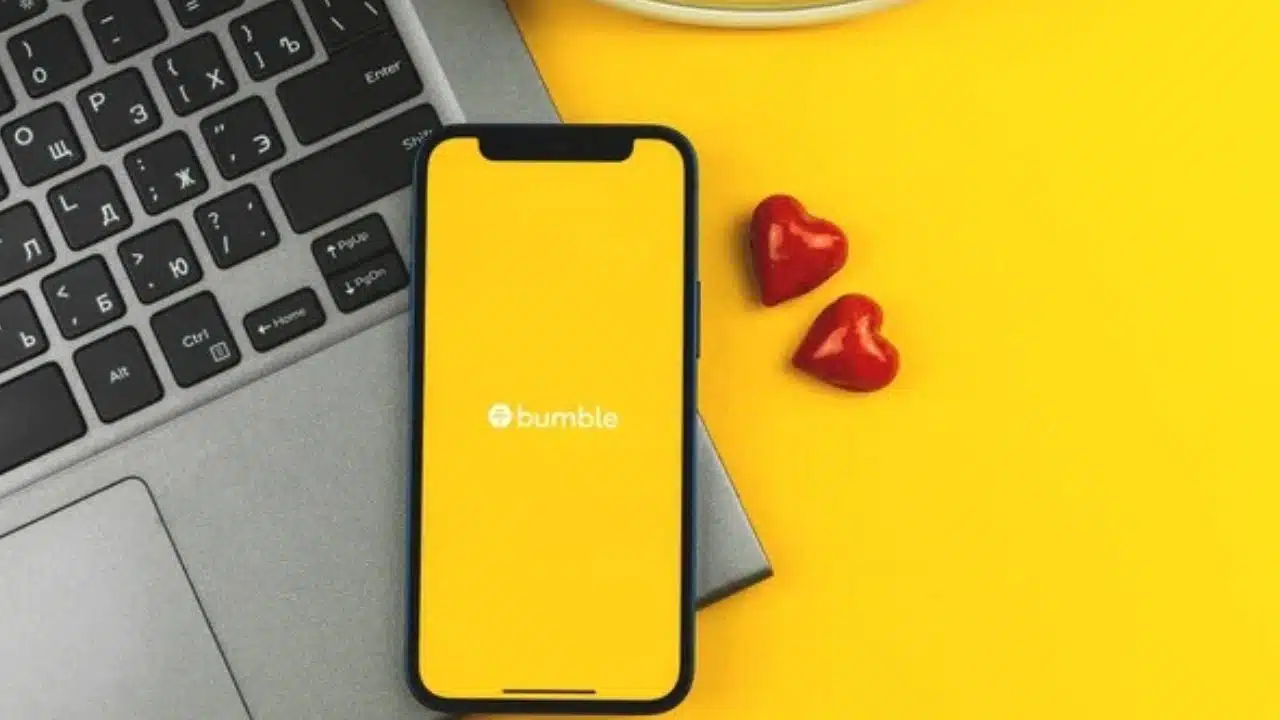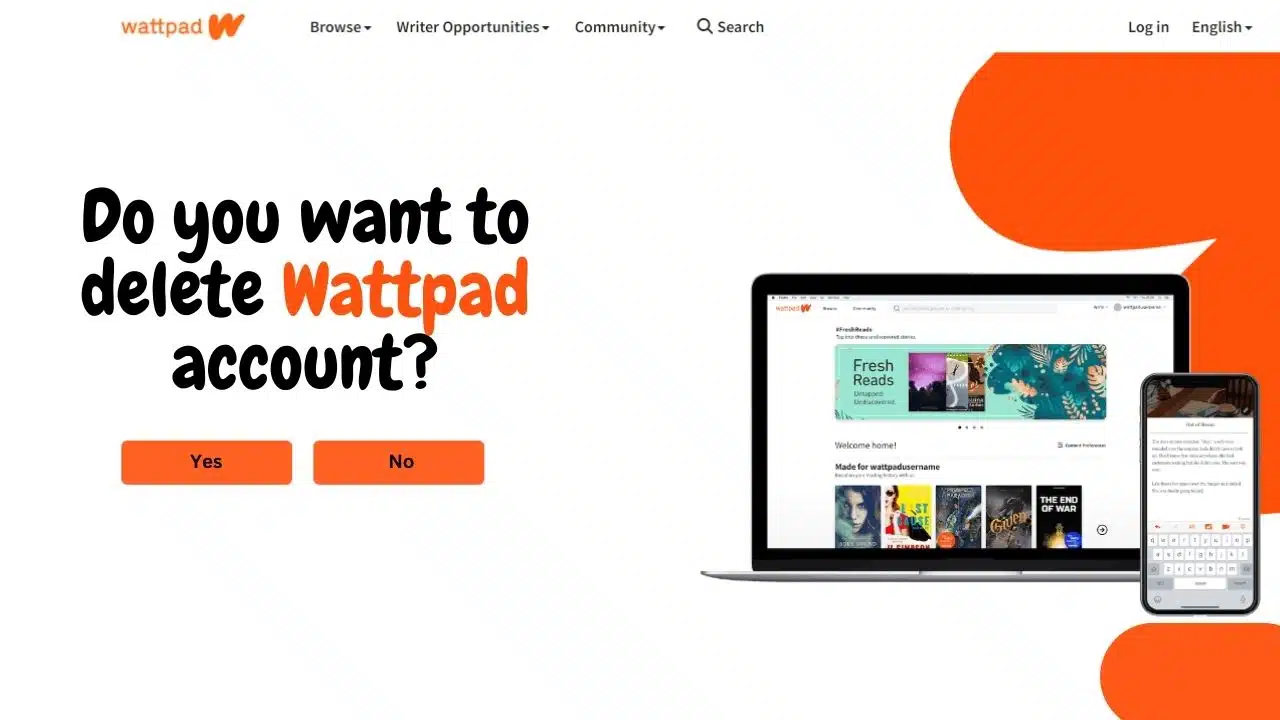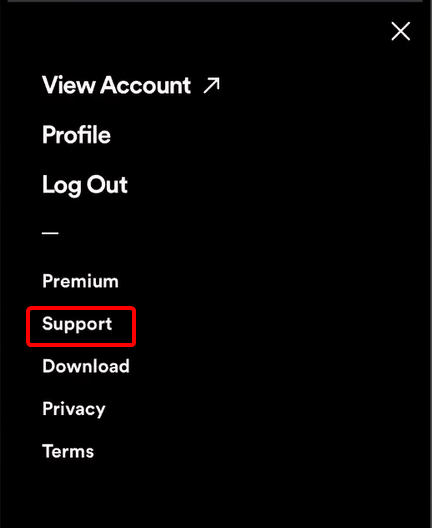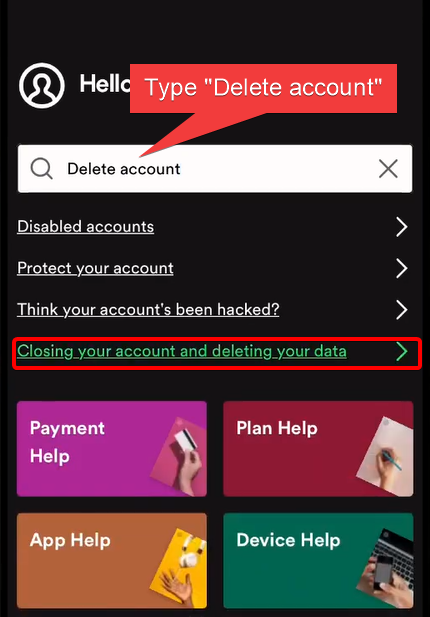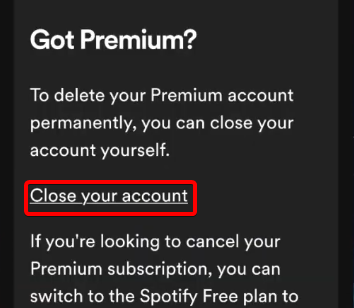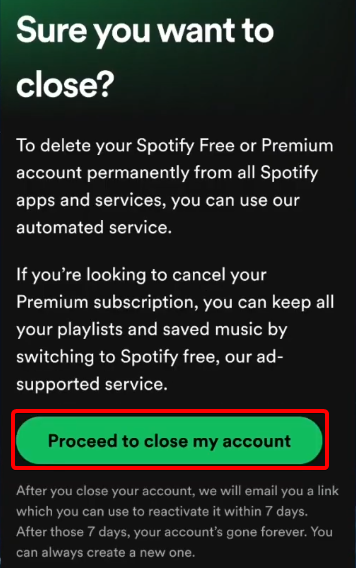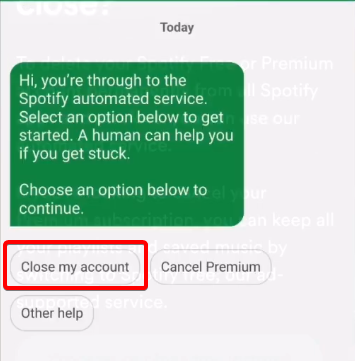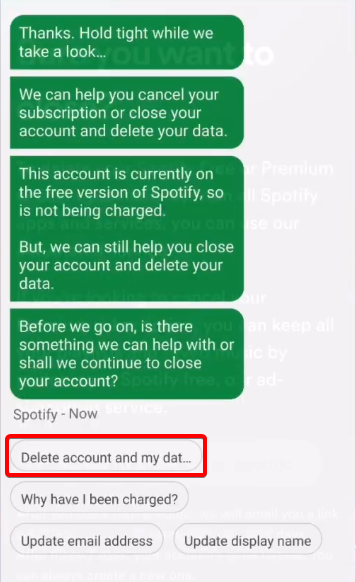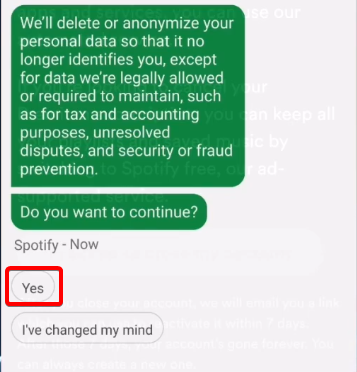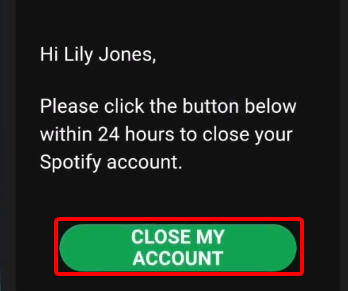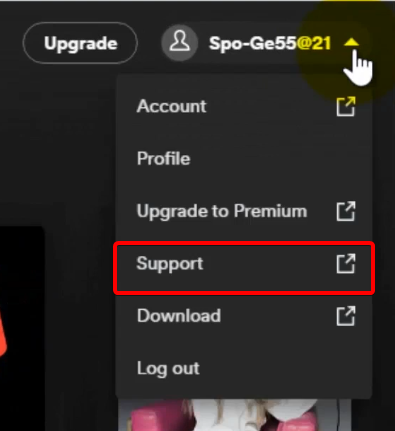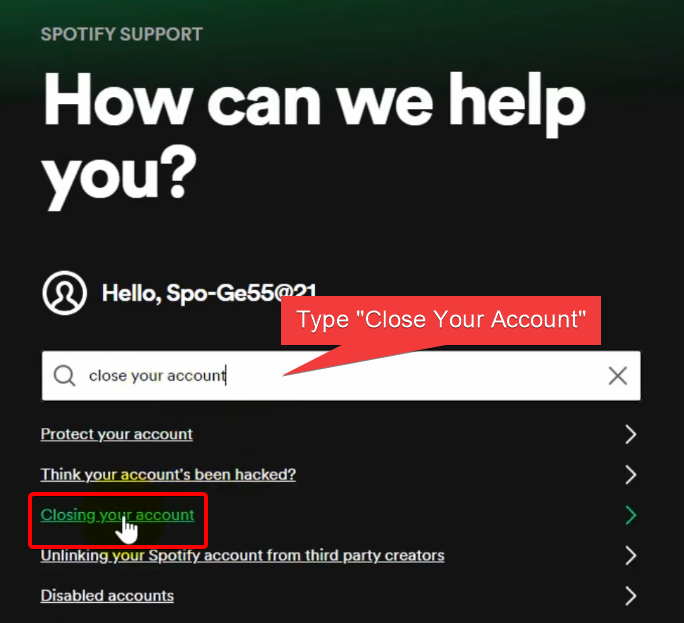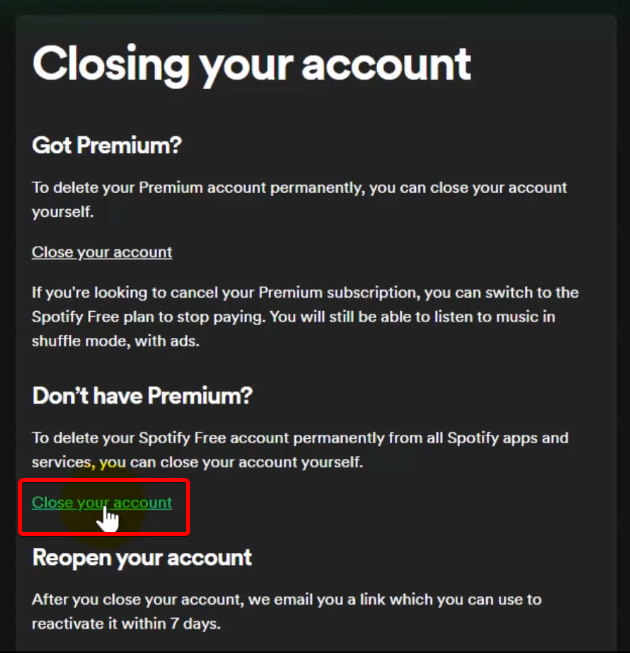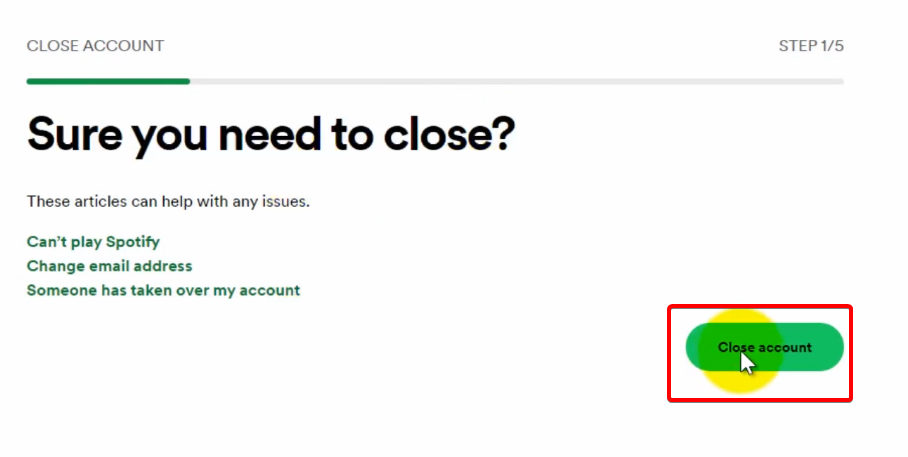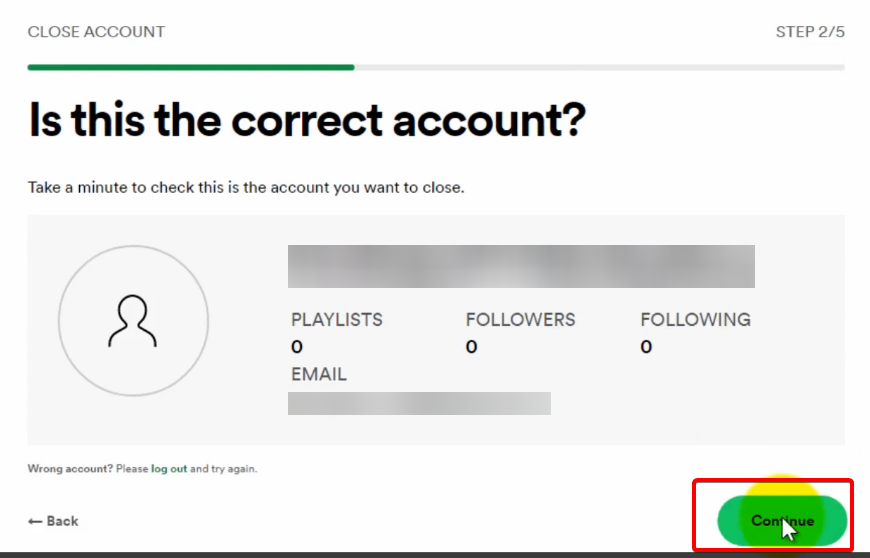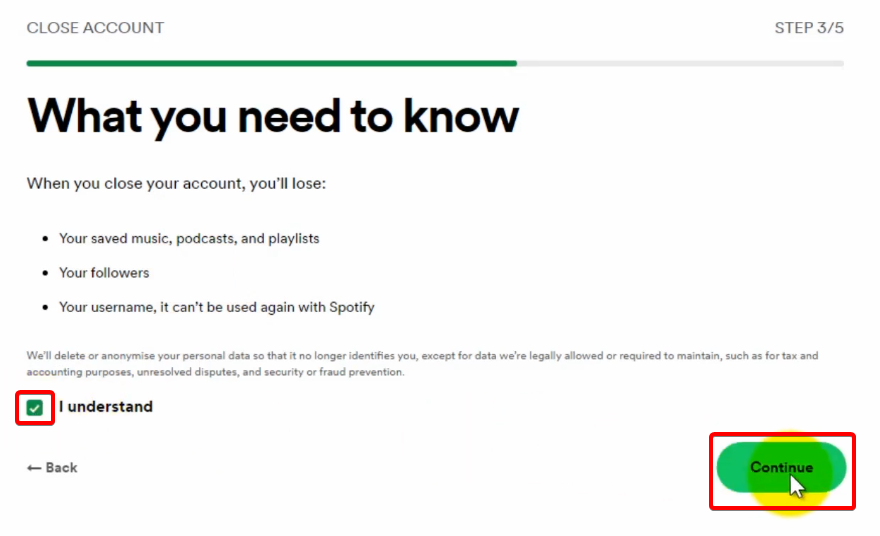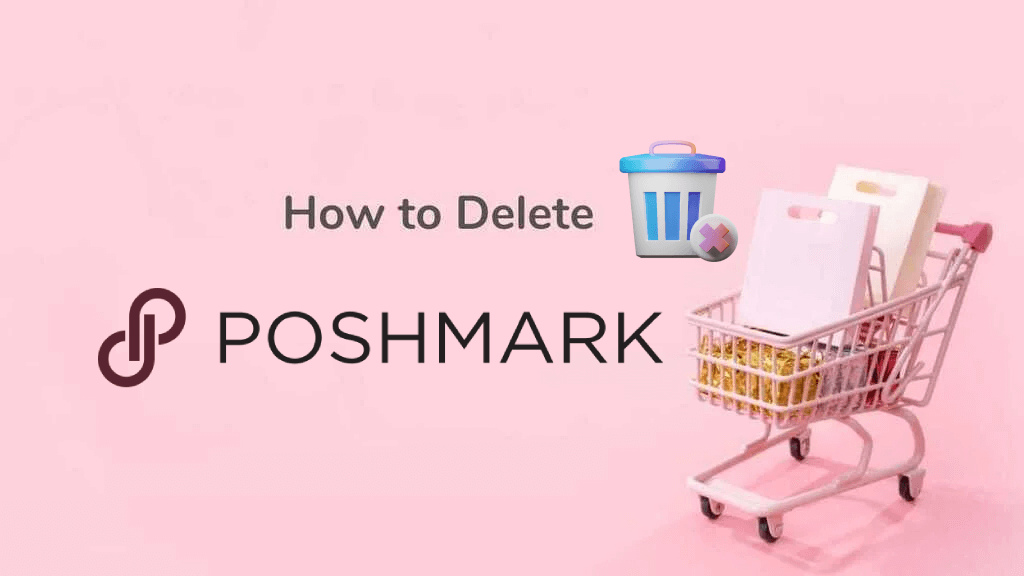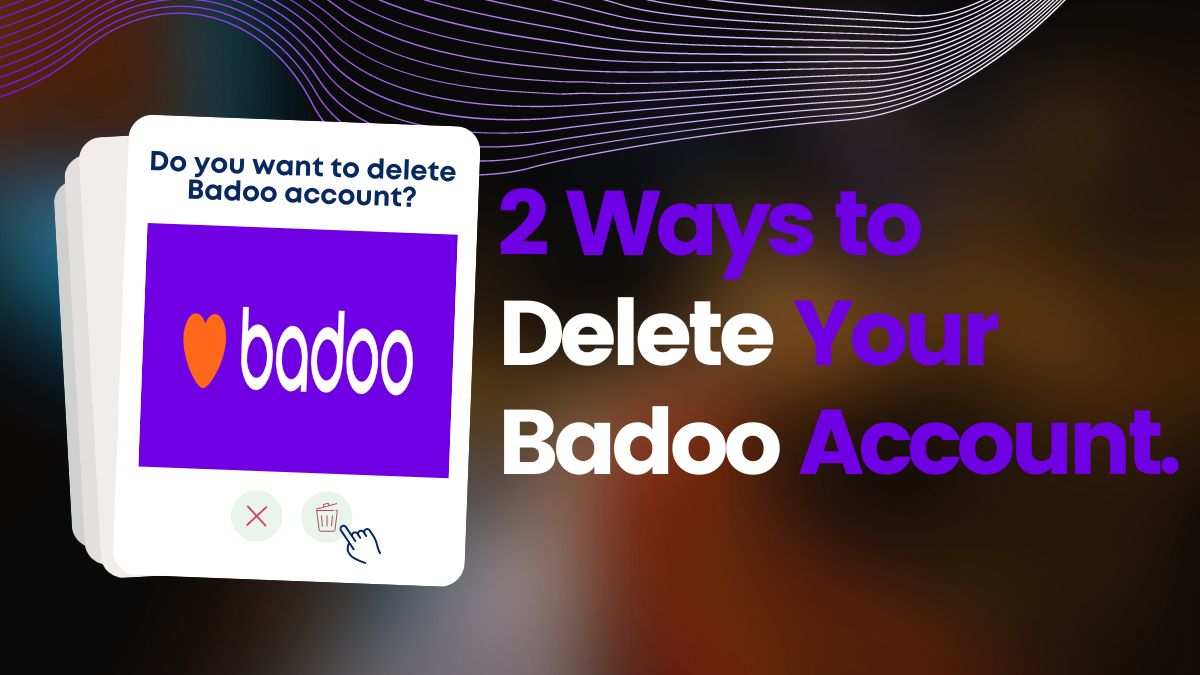Spotify has garnered widespread popularity and is widely regarded as one of the most prevalent music streaming services globally. However, there may be instances when you decided to delete your Spotify account. This could be for a variety of reasons, including taking a break from the platform or migrating to an alternative music streaming service. Regardless of your motives, we are here to assist you. In this complete guide, we will provide you with a detailed, step-by-step walkthrough of the process of how to delete Spotify account.
What is Spotify?
Spotify is a popular digital music, podcast, and video streaming service that offers access to millions of songs, podcasts, and videos. It has over 356 million active users and uses advanced algorithms to create personalized recommendations for users. It offers a range of subscription options, including a free ad-supported version and premium options with additional features. Overall, it is a powerful tool for discovering and enjoying music and audio content.
How to delete Spotify account?
Deleting a Spotify account is pretty easy but different based on your Spotify account type. If you are using a Spotify premium account it’s a little bit more complex than deleting Spotify free account. But once you have followed our guide deleting Spotify premium account will be super easy. In this guide, we show you how to delete Spotify premium and free accounts. So, don’t panic, and don’t lose your patience.
You can’t delete your Spotify account using the mobile app. You need to log in to your account using a mobile browser or web browser.
How to delete Sportify Premium account?
- Go to Spotify.com and log in to your account.
- Tap on the Profile icon/Gear Icon located in the top right corner.
- A drop-down menu will appear. Click on “Support” from the drop-down menu.
- Type “delete account/close your account” on the search bar. Some links will appear. Click on “Closing your account and deleting your data.”
- Click on “Close your account” under the “Got Premium?” section.
- Then click on the “Proceed to close my account” button.
- Spotify will redirect you to the Spotify chatbot to contact Spotify by chatting. Type or choose “Close my account.”
- After the Spotify chatbot replies, again type or choose “Delete account and my data.”
- After that Spotify tell you that they will send an email to your Spotify associate email to confirm your closure. If you have access to that email then type or choose “Yes.”
- For the last confirmation, Spotify will ask you that Do you want to continue? If you want to continue type or choose “Yes.”
- After your confirmation, Spotify will send an email with a link to delete your Spotify account. So, open that email and click on the “CLOSE MY ACCOUNT” button.
- And boom! Your Spotify Premium account deletion is complete.
If you feel that it’s a complex process, you can cancel your Spotify subscriptions first then follow the “How to delete Spotify free account” instructions.
How to delete Spotify free account?
- Go to Spotify.com and log in to your account.
- Tap on the Profile icon/Gear Icon located in the top right corner.
- A drop-down menu will appear. Click on “Support” from the drop-down menu.
- Type “delete account/close your account” on the search bar. Some links will appear. Click on “Closing your account.”
- Click on “Close your account” under the “Don’t have Premium?” section.
- Spotify will have asked you to “Sure you need to close?” question. Just click on the “Close account” button.
- Then Spotify will have asked you to “Is this the correct account?” question. Click on the “Continue” button if that is your account.
- Then make sure to mark the ‘I understand” and click on the “Continue” button for confirmation.
- After your confirmation, Spotify will send an email with a link to delete your Spotify account. So, open that email and click on the “CLOSE MY ACCOUNT” button.
- And boom! Your Spotify free account deletion is complete.
How to cancel Spotify subscriptions?
- Go to Spotify.com and log in to your account.
- Tap on the Profile icon/Gear Icon located in the top right corner.
- A drop-down menu will appear. Click on “View Account/Account” from the drop-down menu.
- Scroll down and find the plan section. Click on “Change plan” Under the plan.
- Now you might see different types of plan sections. Scroll down to the bottom and click on “Cancel Premium” under the “Spotify Free” section.
- Spotify will show you the features of Spotify premium subscriptions. Still, if you want to cancel, just scroll down and click on the “Continue to cancel” button.
- Then just click on the “Yes, Cancel” button, and your Spotify subscription will be cancelled.
You can’t cancel your Spotify subscription using the mobile app. You need to log in to your account using a mobile browser or web browser. Also, you can cancel Spotify subscription through Google Play and Apple Apps Store.
FAQs
Can I reactivate my deleted Spotify account?
Yes, After your Spotify account deletion, Spotify will send an email with a reactivate link. You can reactivate it within 7 days. After 7 days you can’t reactivate your account with that link. You’ll need to create a new account if you want to use the service again.
Can I delete my Spotify Premium account?
Yes, you can delete your Spotify account even if you have a Premium subscription.
Conclusion
To delete your Spotify account, you need to follow some steps that are obvious and easy to complete. It’s important to remember that once you delete your Spotify account, you won’t be able to access your playlists or music. It is a good idea to cancel your active subscriptions and back up any music or playlists you want to keep before deleting your account. If you experience any issues during the process, contact Spotify support for help. By following the instructions, you can delete your Spotify account and all associated data. We hope this guide has been helpful in showing you how to delete Spotify account.