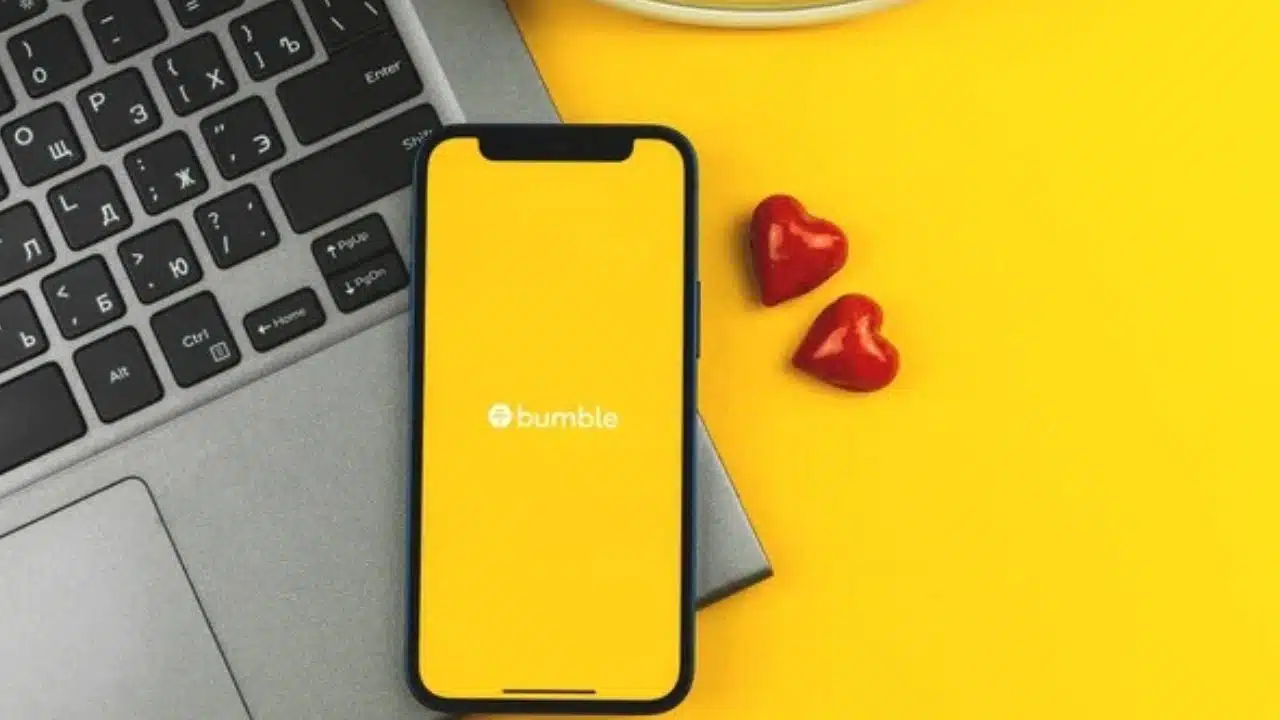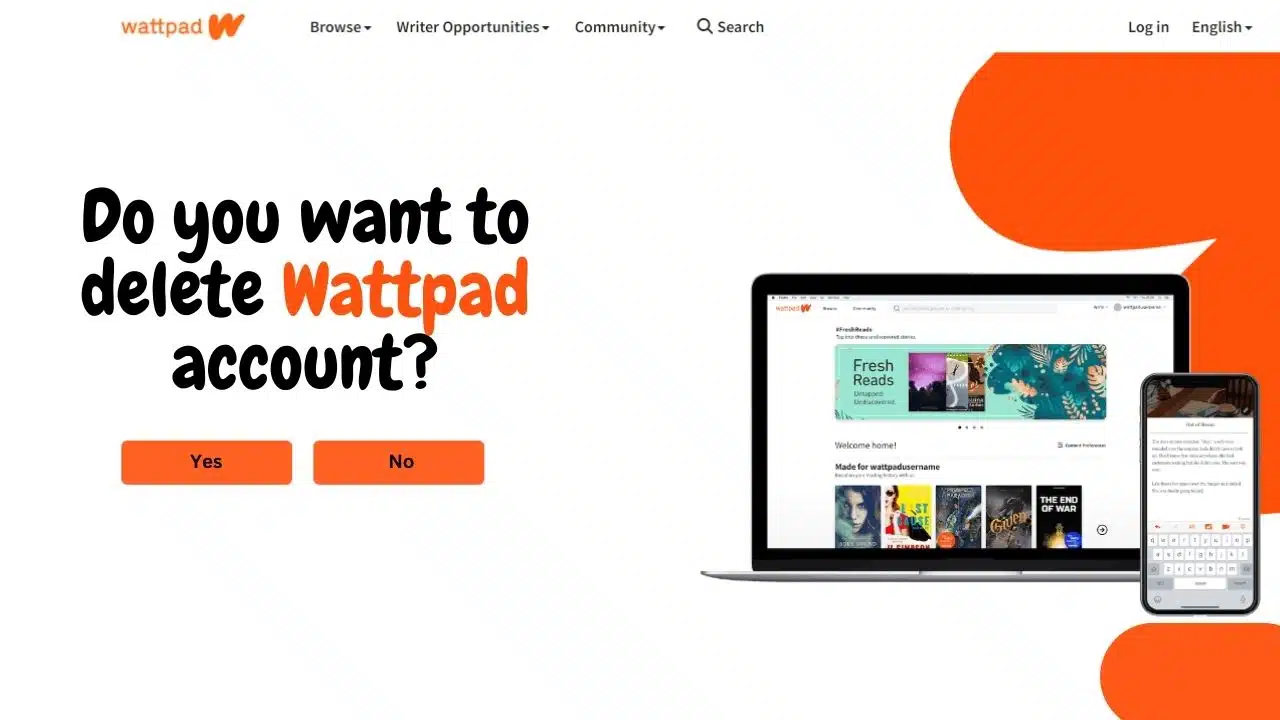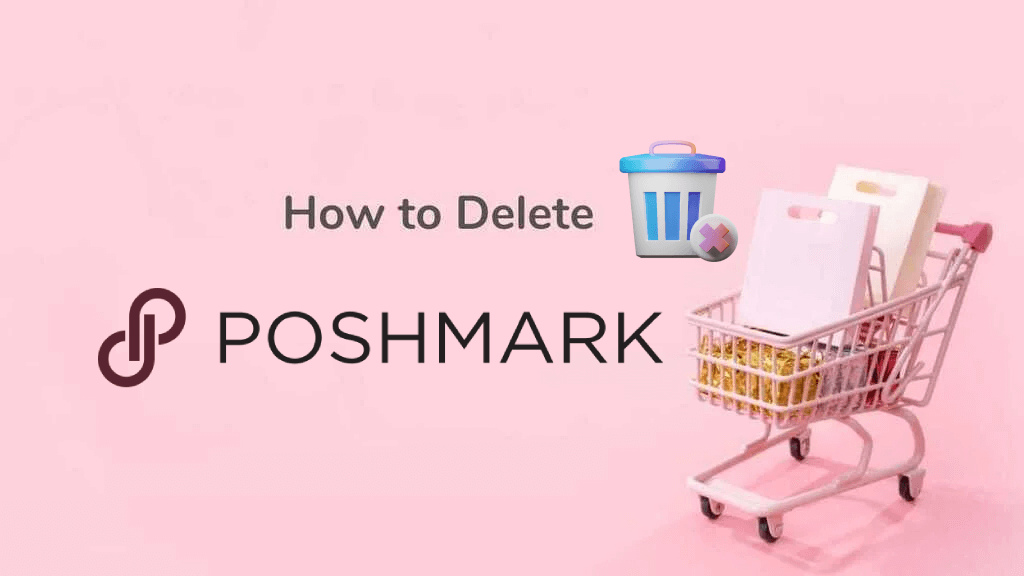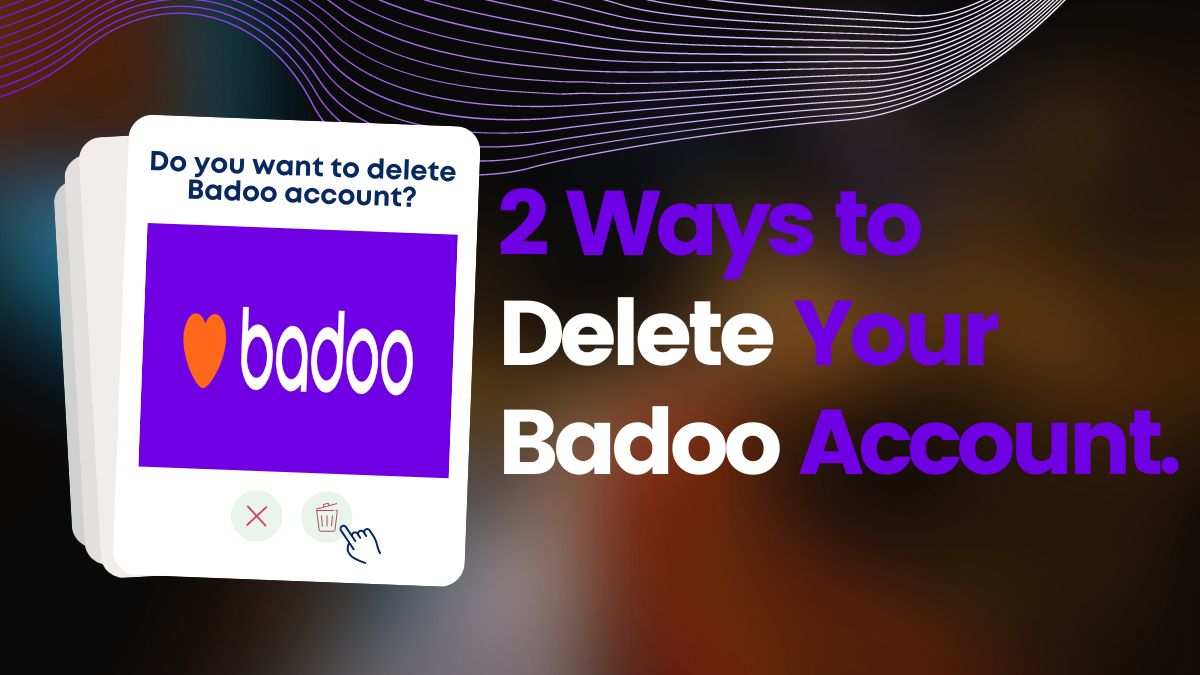YouTube is a platform where you can create playlists of your favorite videos for easy access. However, as time passes, you may find that some playlists are no longer relevant or that you have too many cluttering your account. In this article, we will guide you through how to delete a playlist on YouTube, whether you use the desktop or mobile version.
Why should I delete a playlist on YouTube?
You may want to delete a playlist on YouTube for several reasons. One of the most common reasons is that the playlist is no longer relevant to your interests. Perhaps you created a playlist of your favorite songs from a particular artist but have moved on to other music. Alternatively, you may have made a playlist for a specific event, like a wedding or party, and no longer need it after the event has passed.
Another reason why you may want to delete a playlist is because you have too many of them. If you have a lot of playlists, it cannot be easy to find the ones you use. Deleting the playlists you no longer need can help you keep your account organized and make it easier to find the playlists you want to use.
Understanding playlists on YouTube
Before we dive into how to delete a playlist on YouTube, let’s take a moment to understand what playlists are and how they work. A playlist is a collection of videos a user creates that can be shared with others. Playlists can be created based on themes, genres, or personal preferences, making it easier for users to find their favorite videos.
How to delete a playlist on youtube?
Deleting a playlist on YouTube is an easy process that can be done in a few simple steps. First, navigate to YouTub and click on the “Library” tab. Then, find the playlist you want to delete and click on the three dots to the right of the title. Finally, select “Delete playlist” from the dropdown menu and confirm the deletion when prompted.
However, there is some difference in deleting a playlist on Youtube between PC and App. But don’t worry; we show you how to delete a playlist on YouTube on different platforms below.
How to delete a playlist on youtube by using PC?
Step 1: Accessing Your YouTube Library
To start, you must go to YouTUbe.com and log in to your YouTube account. Once you’re logged in, click on the “Library” option on your screen’s left side. If you don’t see the “Library” option, simply click on the menu icon in your screen’s top left corner.
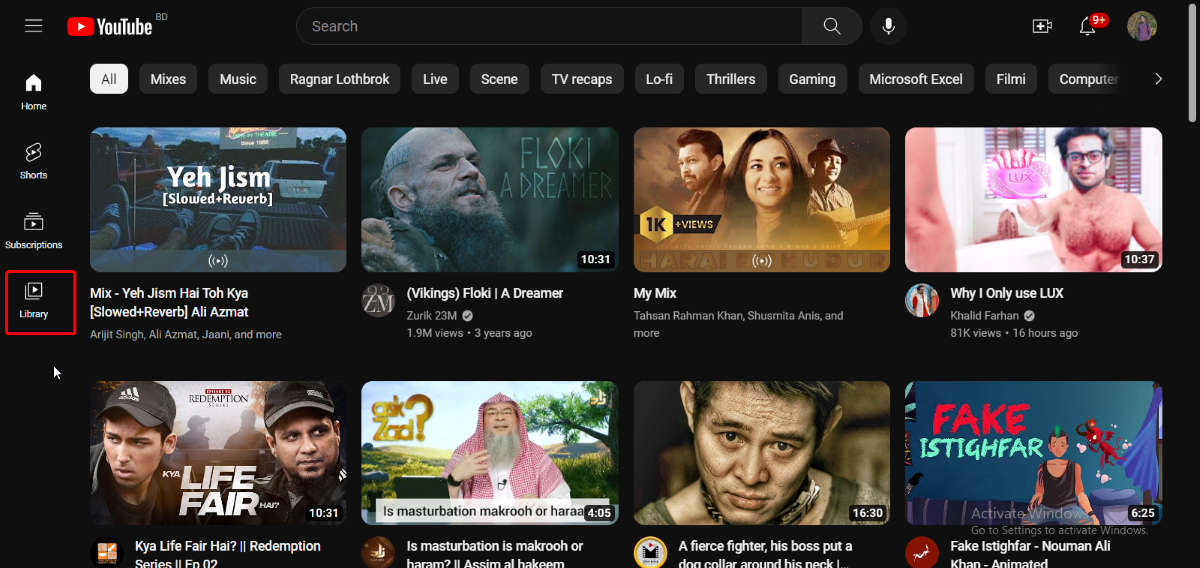
Step 2: Finding the Playlist to Delete
Next, scroll down until you find the playlist you want to delete from the “Playlists” section. Once you find the playlist, click the “View full playlist” option.
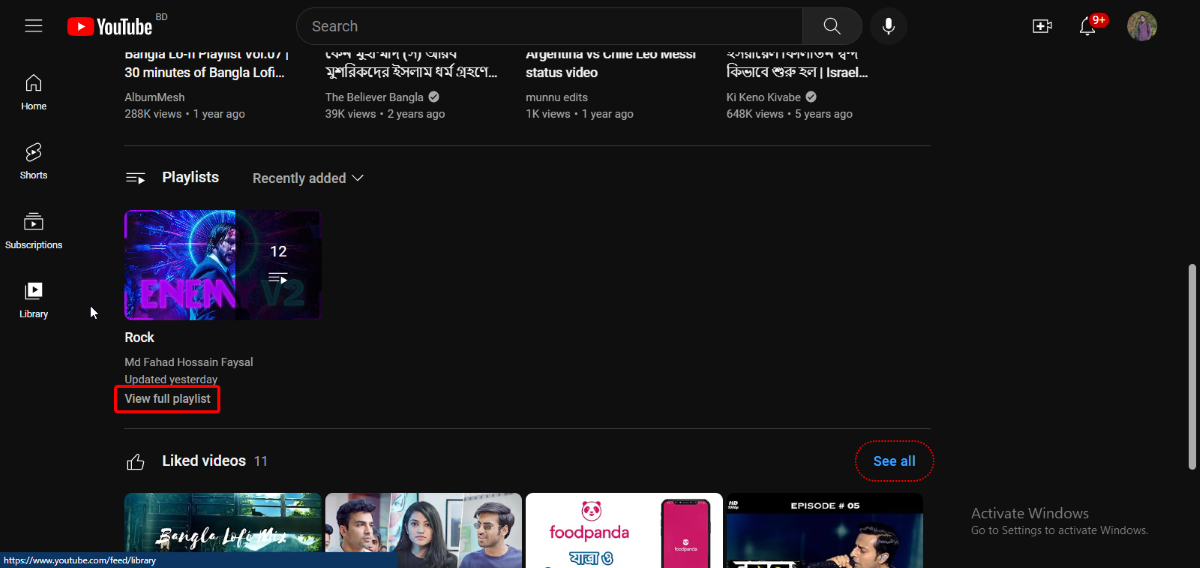
Step 3: Deleting the Playlist
Now that you’re on the playlist page, click the vertical three dots icon next to the title. This will bring up a pop-up menu with various options. Click on “Delete Playlist” from the pop-up menu.
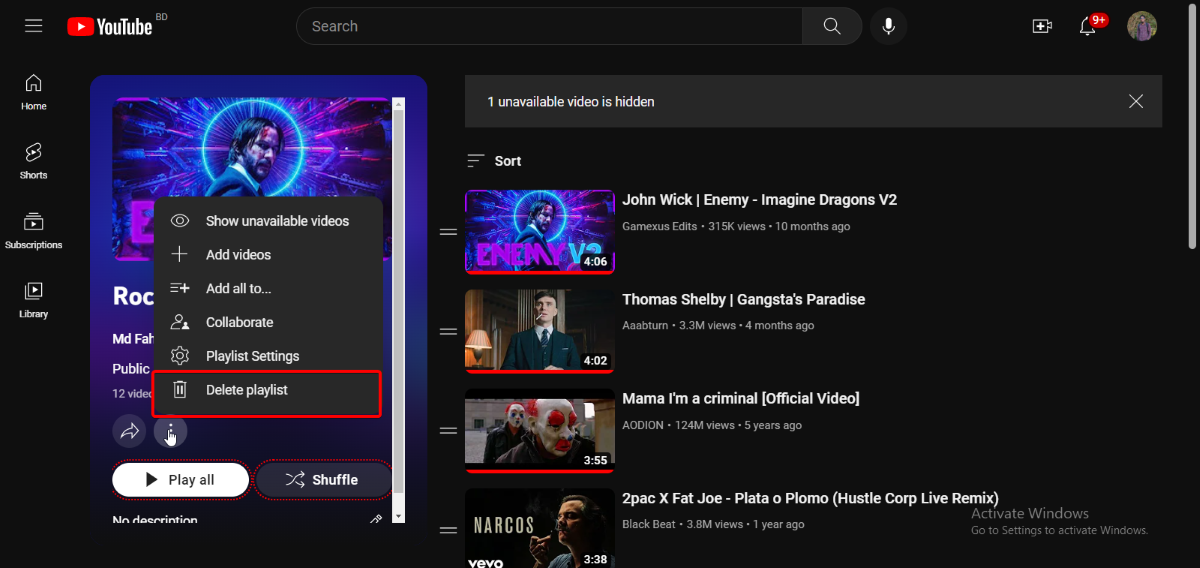
Step 4: Confirm Playlist Deletion
Click on the “Delete” button to confirm the deletion of the playlist.
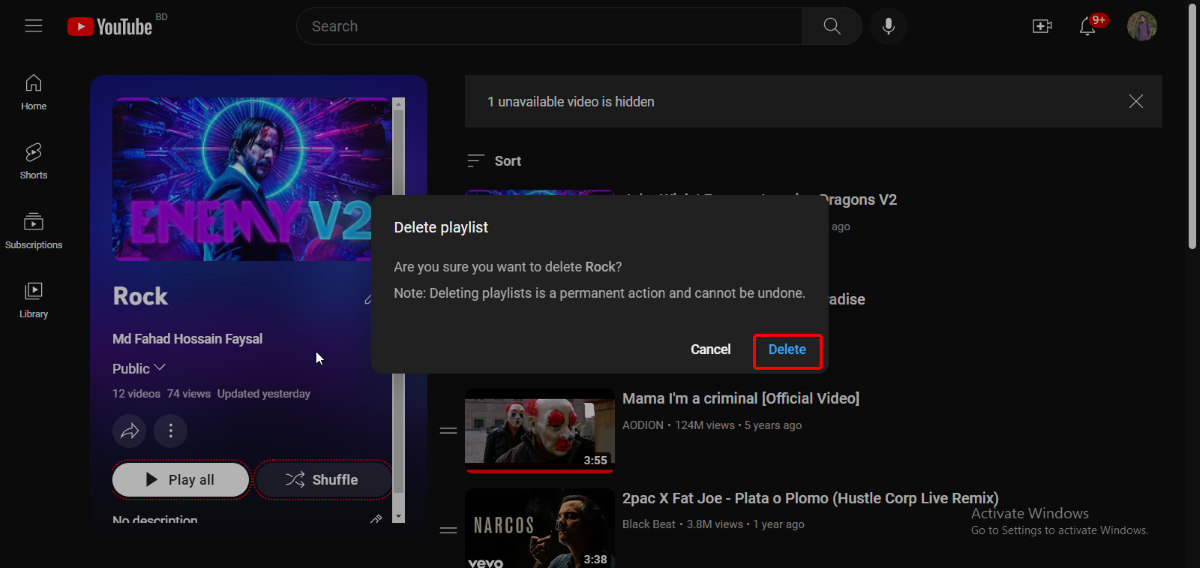
How to delete a playlist on youtube by using the App?
Step 1: Open the YouTube App
The first step to deleting a playlist on YouTube is to open the YouTube app on your smartphone. Make sure you are logged in to your account.
Step 2: Navigate Playlist Section
Once logged in, click on the “Libary” section in the bottom right corner of the screen.
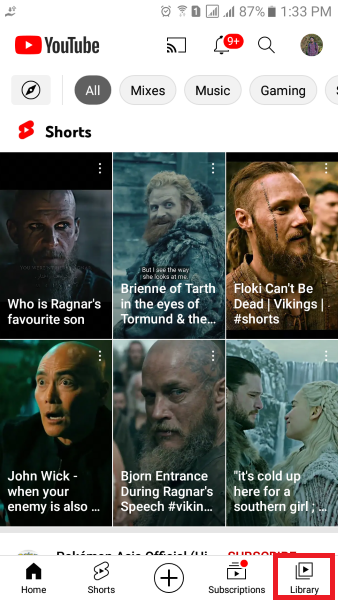
Step 3: Select the Playlist
Please scroll down to find the playlist you want to delete and tap on it. This will take you to the playlist page.
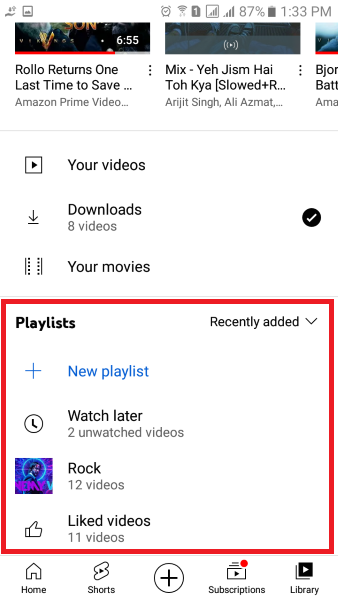
Step 4: Click on the Vertical Three Dots Icon
Next, click on the vertical three dots icon in the playlist page’s top right corner. This will bring up a pop-up menu.
Step 5: Choose “Delete Playlist”
Select “Delete Playlist” from the pop-up menu to initiate the deletion process.
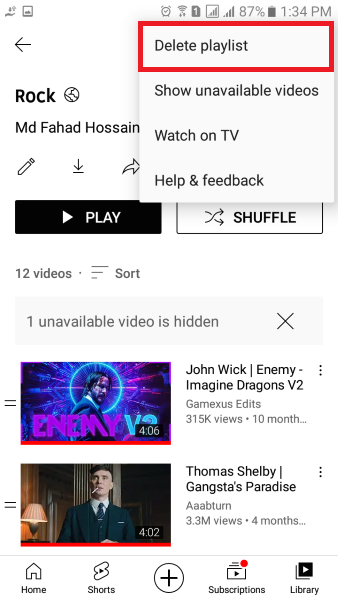
Step 6: Confirm the Deletion
Finally, to confirm the deletion of the playlist, click on the “Delete” button. Once you do this, the playlist will be permanently deleted from your account.
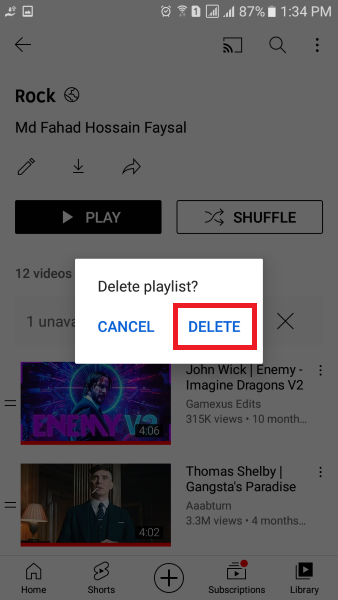
FAQs
Will deleting a playlist on YouTube delete the videos within the playlist?
No, deleting a playlist on YouTube will not delete the videos within the playlist. The videos will still be available on your channel or in other playlists.
Can I recover a deleted playlist on YouTube?
No, it cannot be recovered once you delete a playlist on YouTube. So, make sure to double-check before confirming the deletion.
Can I delete multiple playlists at once on YouTube?
No, you can only delete one playlist at a time on YouTube. You must repeat the process for each playlist you want to delete.
What happens if I delete a playlist with copyrighted content?
If you delete a playlist with copyrighted content, the videos will still be available on your channel, but the playlist will be removed. However, if you have received a copyright strike, the videos may also be removed from your channel.
Will deleting a playlist on YouTube affect my watch history or recommendations?
No, deleting a playlist on YouTube will not affect your watch history or recommendations. It will only remove the playlist from your channel.
Conclusion
As a YouTube creator, keeping your channel organized and clutter-free is essential. One way to do this is by deleting unwanted playlists that are no longer relevant or useful. Following the steps outlined in this post, you can easily delete a playlist on YouTube and keep your channel running smoothly. So, take the time to clean up your channel and keep your viewers engaged with fresh, relevant content.