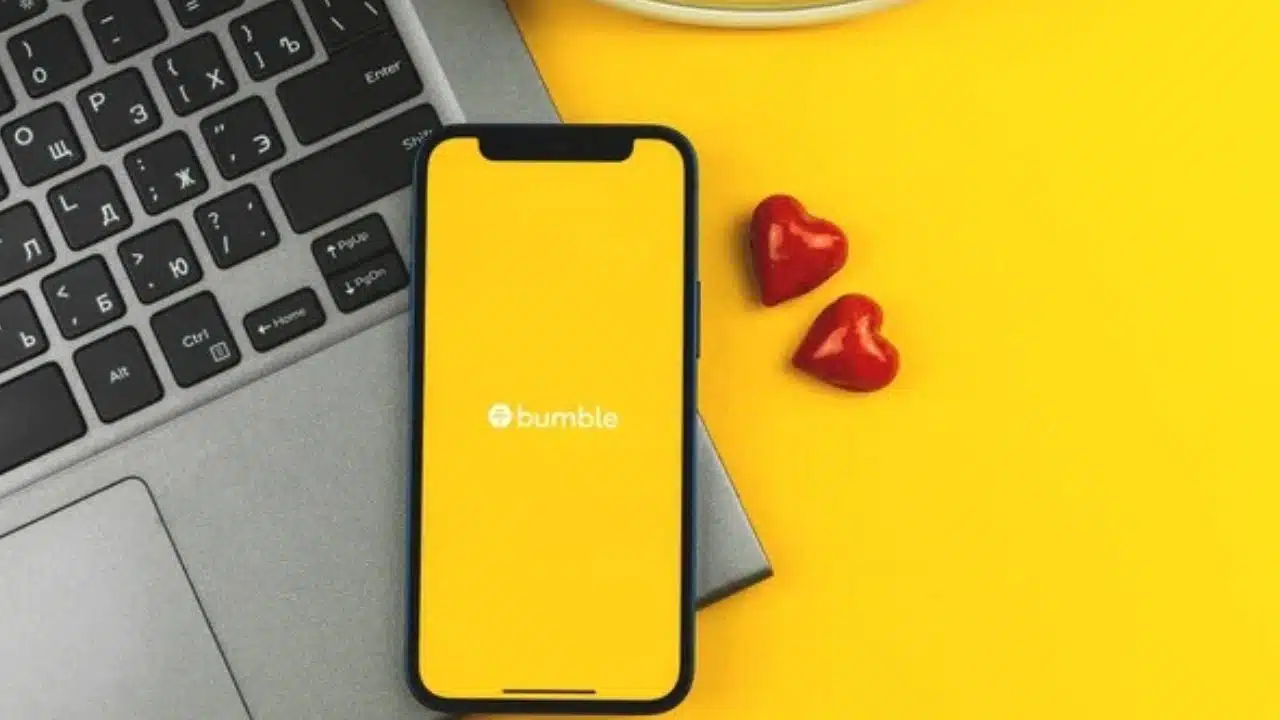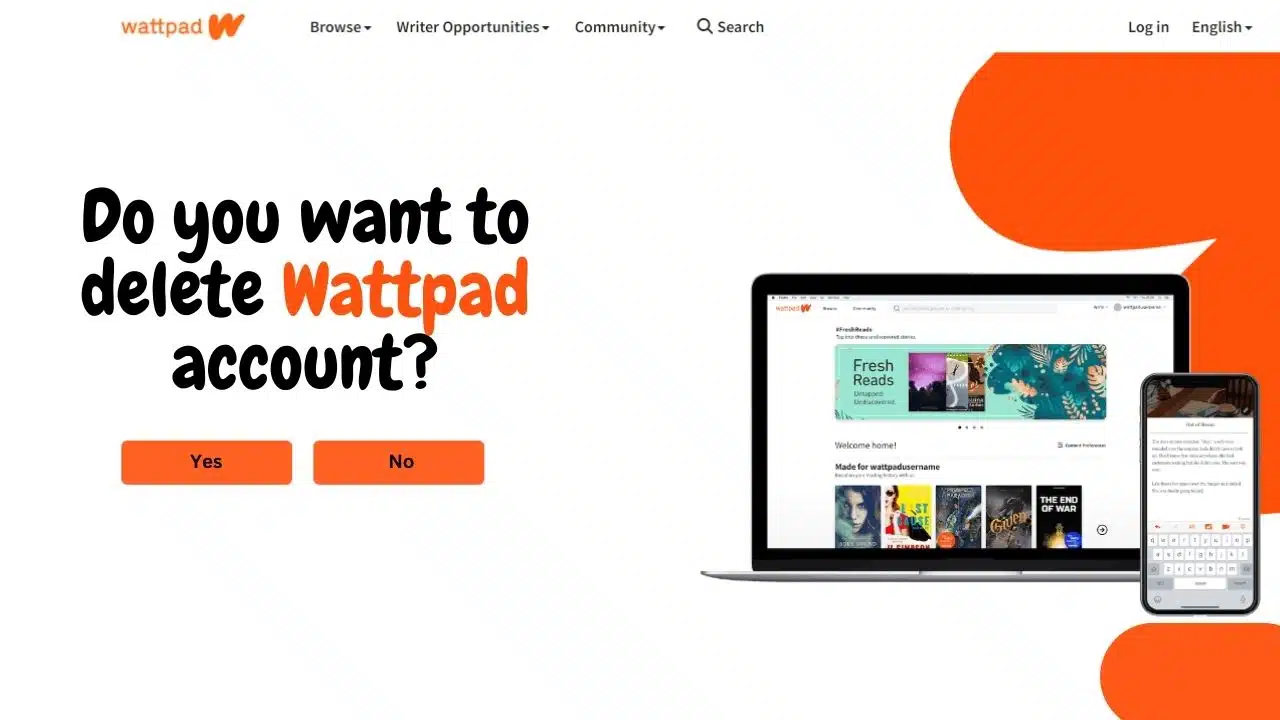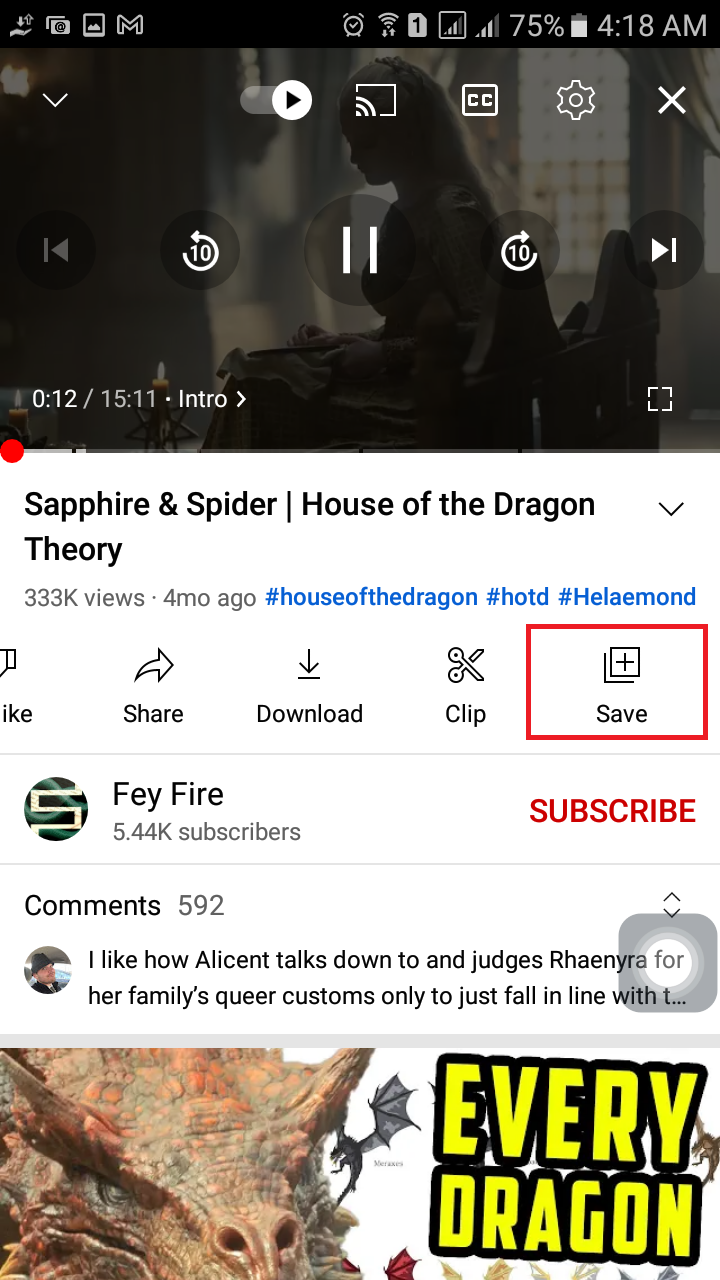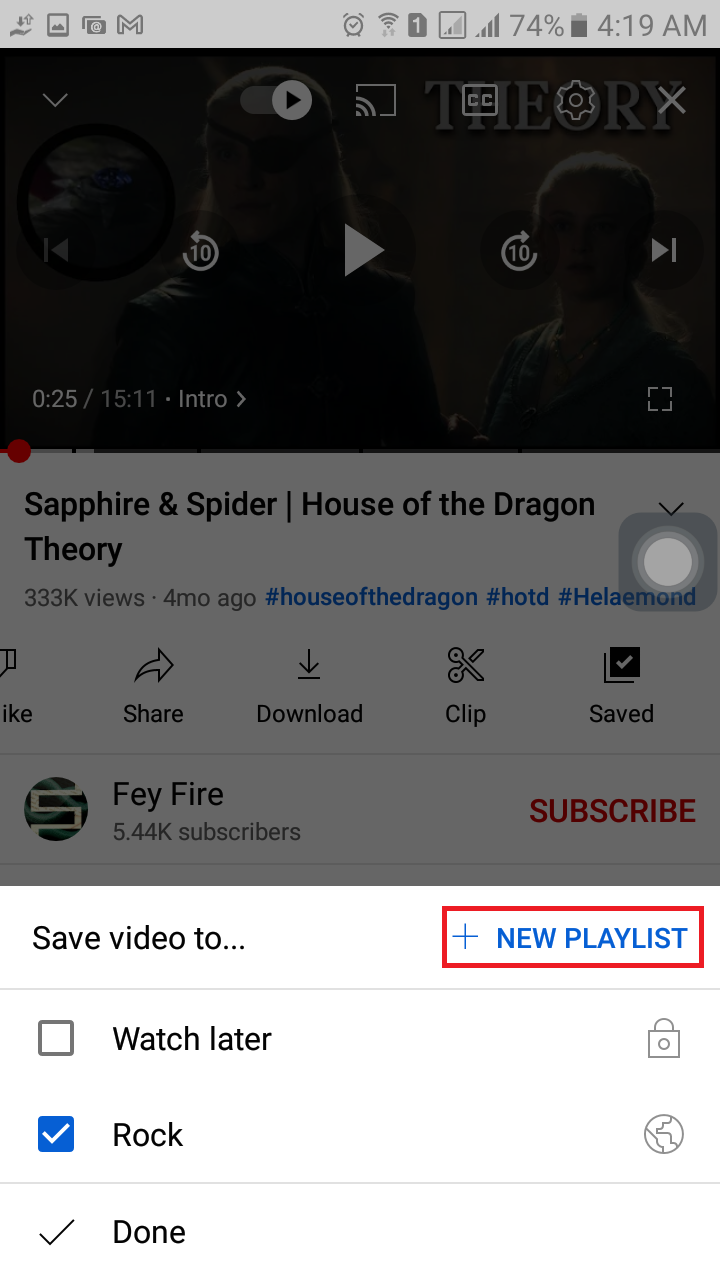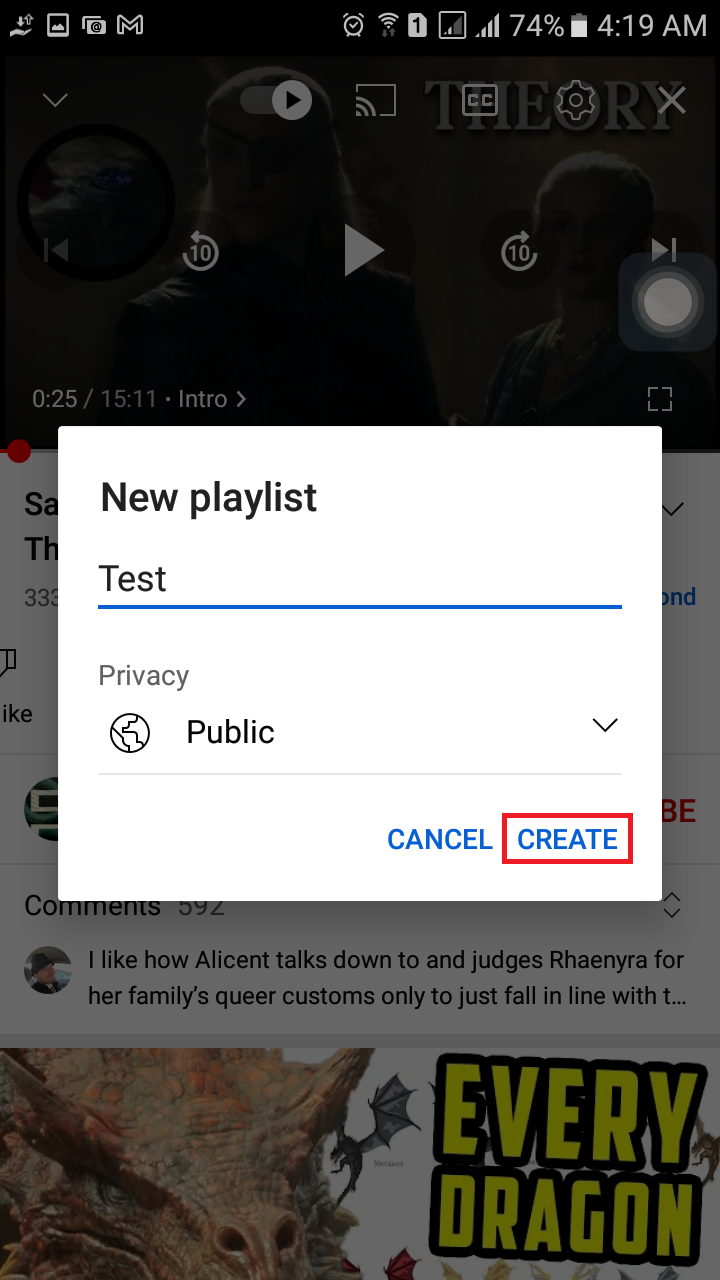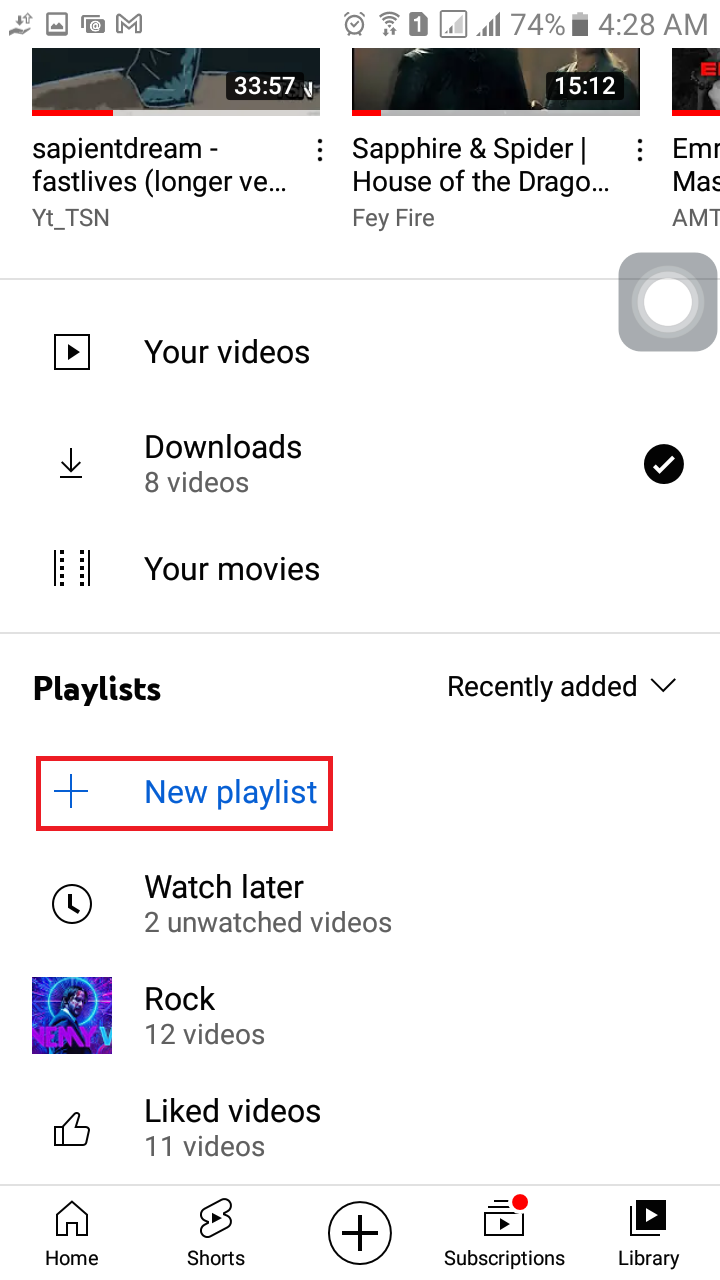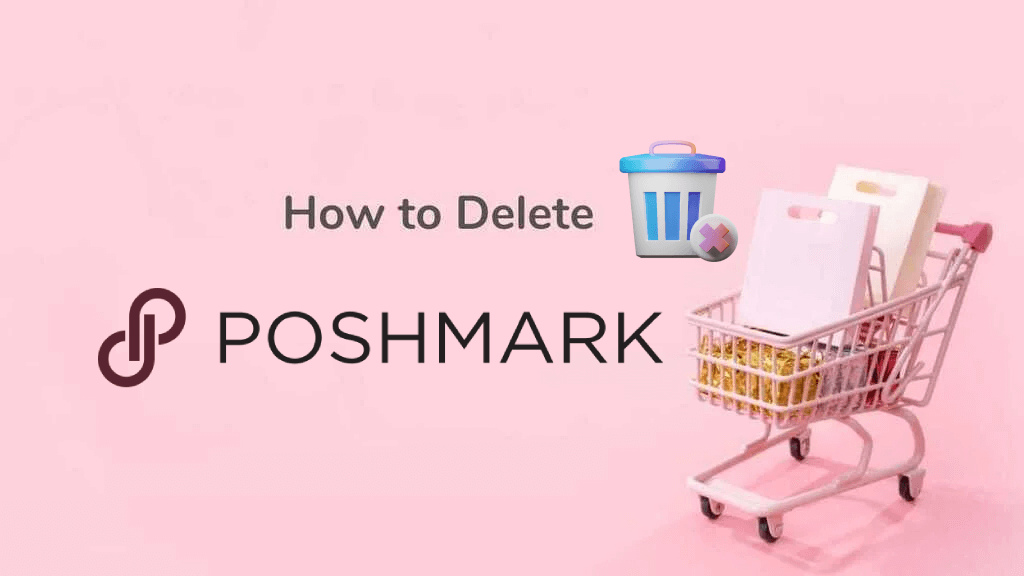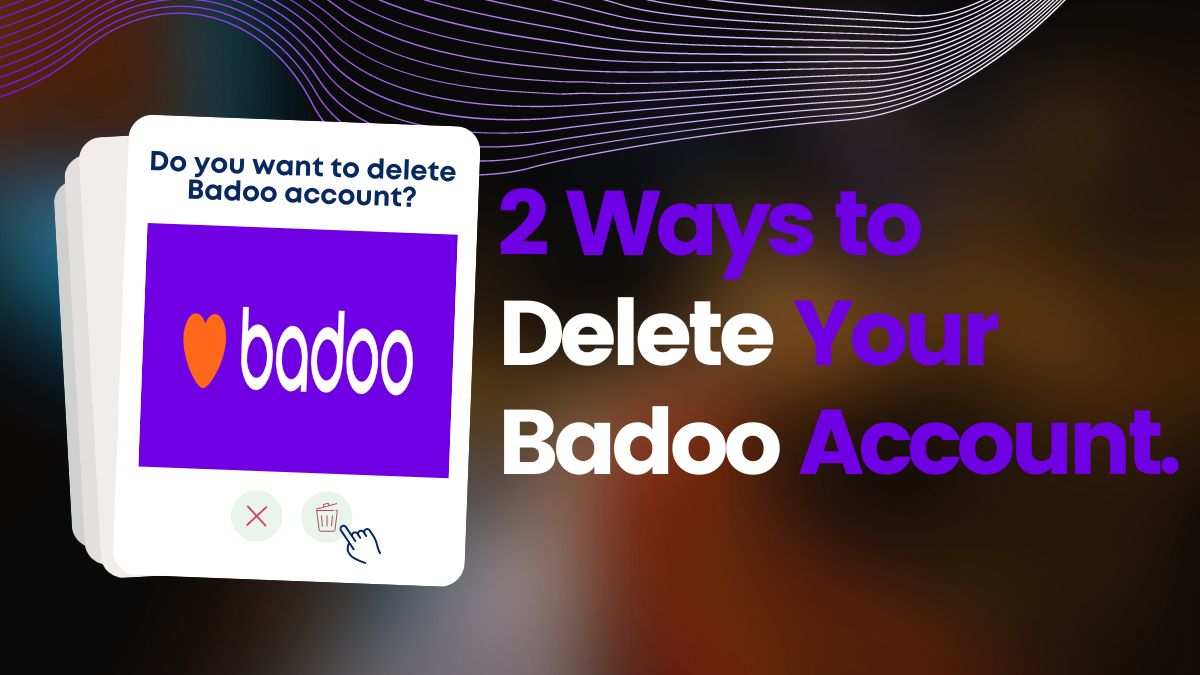YouTube is one of the most popular video-sharing platforms on the internet, with over 2 billion monthly active users. One of its features is the ability to create and share playlists. Playlists allow users to group a series of videos with a common theme, making it easy to watch them all in one sitting. In this article, we’ll walk you through how to create a playlist on YouTube.
What is a playlist on YouTube?
A playlist is a collection of videos grouped based on a particular theme, such as a music genre, a series of lectures or tutorials, or a collection of funny videos. Once you create a playlist on YouTube, you can easily access and watch all the videos in the playlist without having to search for each video.
Why create a playlist on YouTube?
Creating a playlist on YouTube has several benefits. It makes it easier to organize and access videos that you want to watch later. It also makes it easier to share a series of related videos with others. You can create playlists of your favorite music videos, educational tutorials, or uploaded videos.
How to create a playlist on your YouTube channel?
Creating a playlist on YouTube can be a powerful tool for content creators and viewers alike. Organizing your videos into playlists can provide a more cohesive and engaging experience for your audience while boosting your visibility and SEO rankings. So, here is how to create a playlist on your YouTube channel:
Step 1: Sign In to Your YouTube Channel
The first step is to sign in to your YouTube channel. If you don’t have a channel yet, you’ll need to create one before you can create playlists.
Step 2: Click on the “Camera” Icon
Once you’re signed in, click on the “Camera” icon in the top right-hand corner of the screen. This will open a drop-down menu.
Step 3: Click on “Upload Video”
From the drop-down menu, select “Upload Video.” This will take you to the upload page.
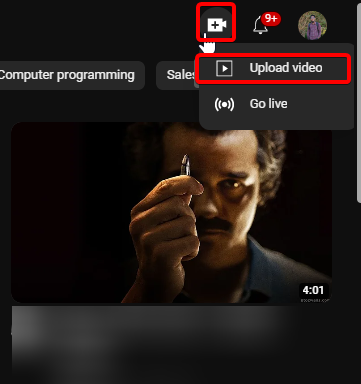
Step 4: Select Your Video
Click the “Select Files” button to choose the video you want to upload.
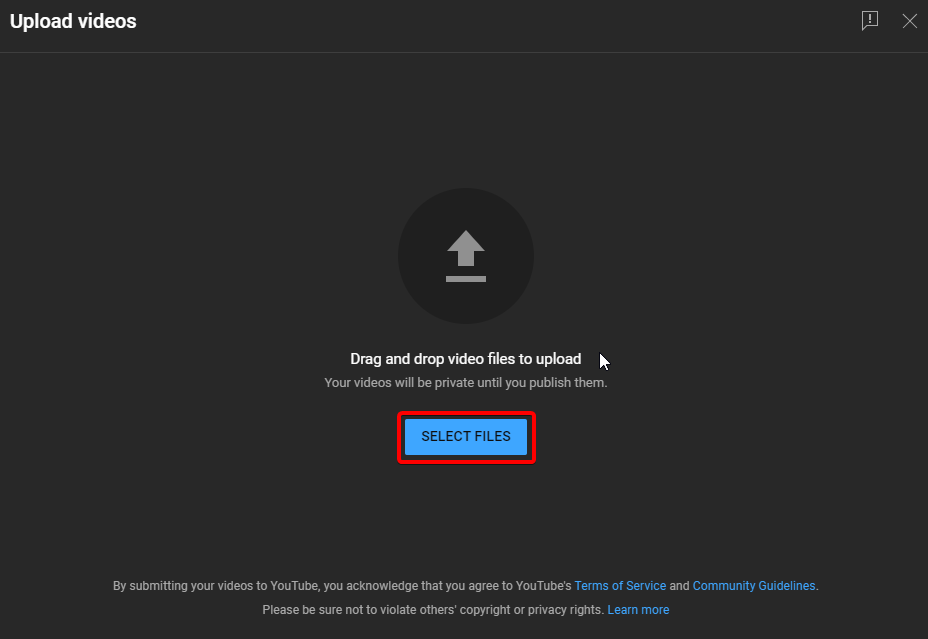
Step 5: Click on “Select”
Once you’ve selected the video, scroll down to the playlist section. Click on the “Select” button to open a mini pop-up window.
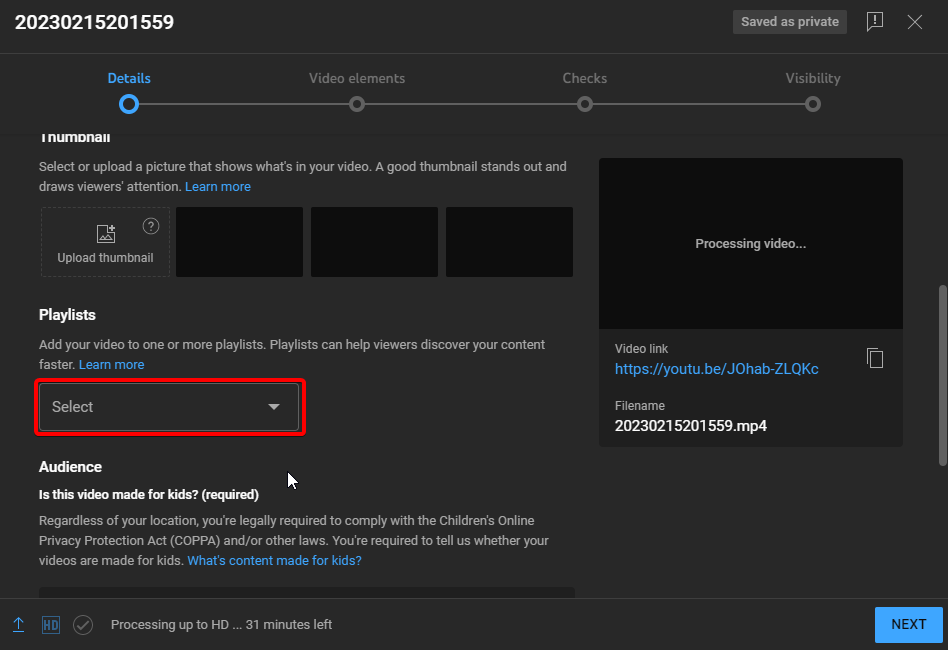
Step 6: Create Your Playlist
Click on “New Playlist” in the pop-up window.
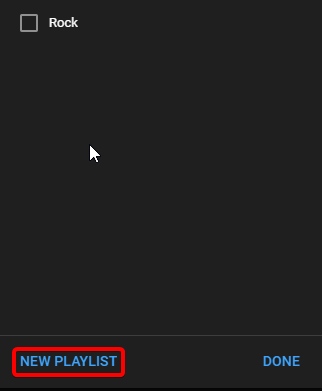
Step 7: Set things and finish your youtube playlist creation
Give your playlist a name and set the visibility based on your criteria. Once you’ve done this, click “CREATE” to complete the playlist creation process.
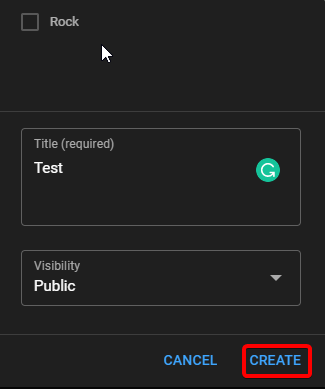
How to create a playlist on YouTube with someone’s videos?
Creating a playlist on YouTube is an excellent way to keep your favorite videos organized and easily accessible. But what if you want to create a playlist with someone else’s videos? Here, we will show you how to create a playlist on YouTube with someone’s videos, step by step.
Create a playlist on YouTube with someone else videos on a PC
Step 1: Sign in to Your YouTube Account
You must sign in to your YouTube account to create a playlist on YouTube. You can easily create one for free if you don’t have an account.
Step 2: Open the Video
Once signed in, navigate to the video you want to add to your playlist. You can search for the video using the search bar or browse your subscriptions and recommended videos.
Step 3: Click on the “+Save” Button
Next, click on the “+Save” button below the video player. If you don’t see the save button, click on the three dots “…” icon.
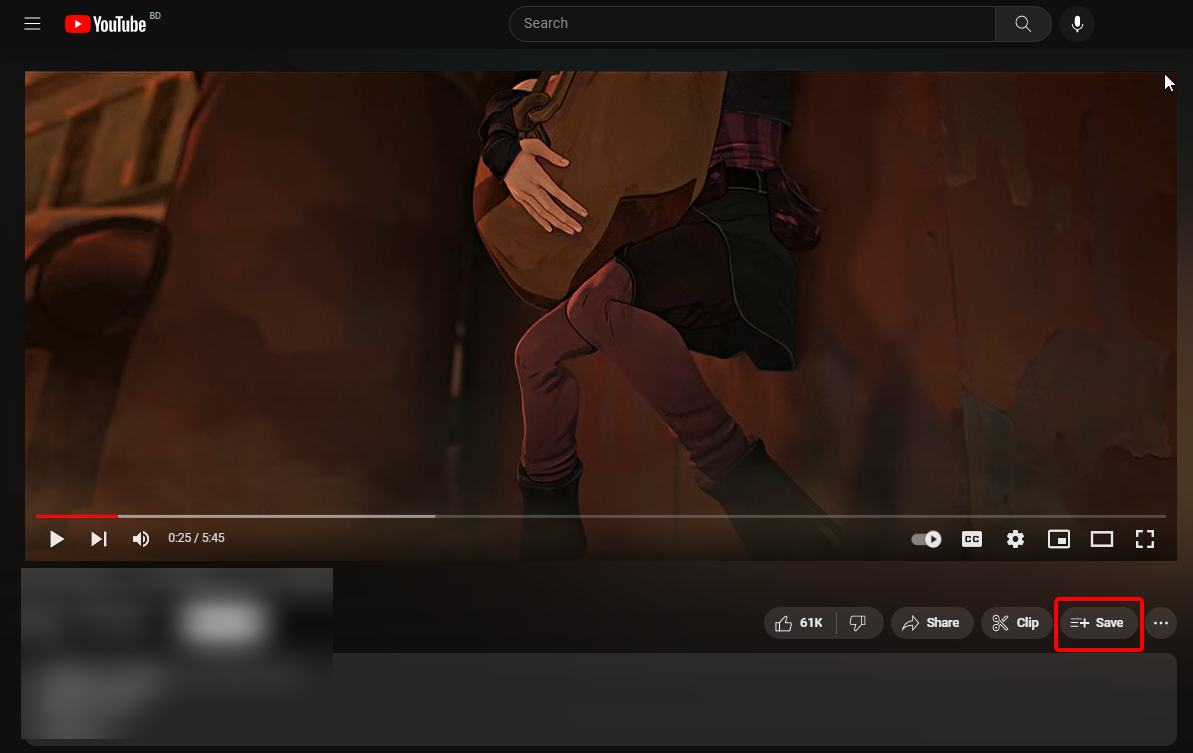
Step 4: Create a New Playlist
After clicking on the save button, a pop-up window will appear. Click on “Create new playlist” to create a new playlist. You can add the video to an existing playlist by selecting it from the drop-down menu.
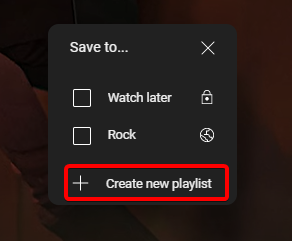
Step 5: Set Name and Privacy
Now, it’s time to give your playlist a name. Next, choose the privacy settings for your playlist. You can make your playlist public, private, or unlisted.
Step 6: Click on the “CREATE” Button
Once you’ve named your playlist and set the privacy settings, click the “CREATE” button to create your playlist. Congratulations, your playlist is now completed!
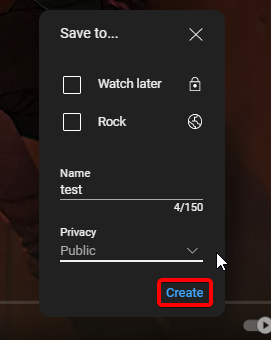
Step 7: Access Your Playlist
To access your playlist, go to the YouTube homepage and look for the “Library” section on the left-hand side of the screen.
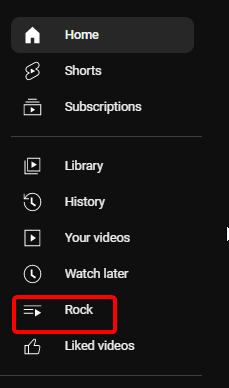
Create a playlist on YouTube with someone else videos on the App
- Open your Youtube app and sign in to your account if you haven’t done so.
- Navigate the video you want to add to your playlist.
- Click on the “+Save” button.
- A pop-up will appear. Click on the “+New Playlist” button.
- Then set a name for your playlist and choose your playlist privacy. After selecting all things, click on the “CREATE” button.
- Your playlist creation is done. You will find your playlist in the library section. Also, here, you can create a playlist on Youtube, edit it, add or remove videos, and share them with others.
FAQs
Can I add videos to a playlist that aren’t mine on YouTube?
Yes, you can add any video on YouTube to your playlist, even if you didn’t create it.
Can I share my playlist with others on YouTube?
Yes, you can share your playlist with others on YouTube by clicking on the “Share” button and copying the link to your playlist.
How do I make my playlist private on YouTube?
To make your playlist private on YouTube, you can go to your playlist settings and select playlist privacy as “Private.” This will make your playlist only visible to you.
Can I add videos to a playlist on the YouTube mobile app?
Yes, you can add videos to a playlist on the YouTube mobile app by tapping the “Add to playlist” button under a video and selecting the playlist you want to add.
Can I create multiple playlists on YouTube?
Yes, you can create as many playlists as you want on YouTube. This is useful if you want to group videos by theme or category.
Summary
In summary, playlists are an excellent way to showcase your content and keep your viewers engaged. Whether you’re a creator, marketer, or simply looking to organize your video content, creating a playlist on YouTube can help you achieve your goals. By optimizing your playlist with relevant keywords, you can increase your visibility on search engines and attract more viewers to your channel. So, don’t hesitate to experiment with different categories and start building your playlist today! Follow our above guide and make a playlist on youtube.