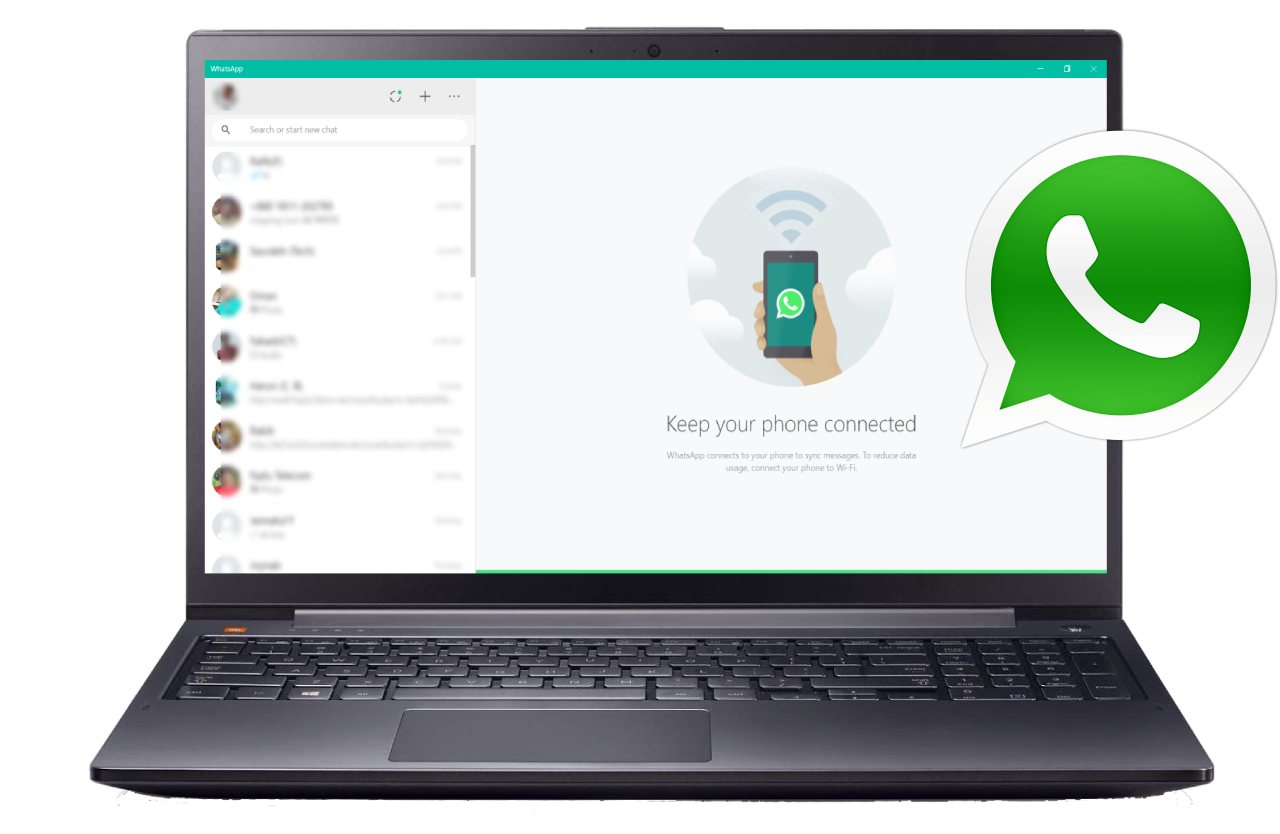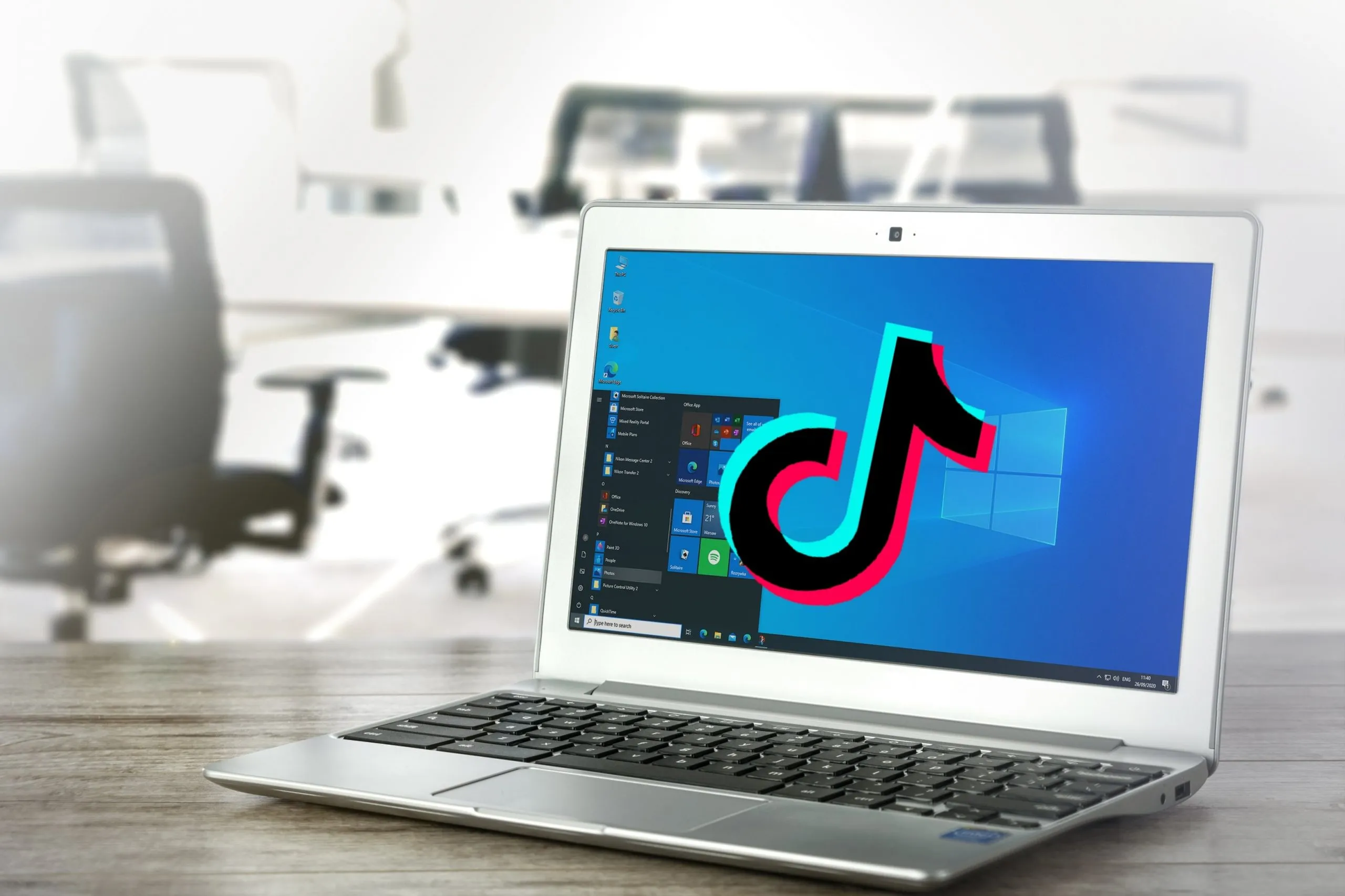Many people, especially gamers are always looking for the best online voice chat application then Discord comes in. Discord is always the first choice of all gamers for playing games and connecting with their friends with voice chat. Now you have a question: How to download and install Discord on your PC?
Discord is the best option for gamers who want to play online games like PUBG, Free fire, Among Us, and many more. Because in online games, you have to always stay connected with your gaming partner.
Discord in the web browser gives a limited version of functionality but if you want full features of Discord then you have to download the PC version of it.
So, do not worry, in this article you will get the whole idea and step-by-step process to download and install Discord on your PC.
What is Discord?
Basically, Discord is an online chatting, video calling, and voice calling website. Discord has a gaming community where all gamers stay connected to play online games. Some Youtube channels also create discord accounts to interact with their subscribers and talk with them in live mode.
You can say that Discord has some sort of community where people or users come into the group and do group chatting, calling, etc. Discord gives the free service to talk with strangers which is really cool.
Why use Discord on PC?
Discord for PC is a very important tool for all gamers because all the gamers are playing online games and they want to stay connected with their squad while playing games. And Discord is allowing gamers to stay connected with each other while playing the game.
Many games are available only for PC so to stay connected with our gaming squad while playing games on PC you have to use discord for the PC.
Features Of Discord
Discord has some awesome features that you should definitely want to know. So, some of the features are given below you can go through them.
Control Discord with a keyboard
You can do most of the discord tasks using your keyboard. Most of the time you do not want to use your mouse so discord is coming with this feature so you can control all your discord using just your keyboard.
By using the tab and arrow keys you can move one element to another element and if you want to do something with that element then you have to click on enter and space bar buttons on your keyboard.
And if you want to change the section of the discord app then you have to click on the f6 key on your keyboard. Also, if you want to move back to the section then click on the shift + f6 button on your keyboard.
Screen and video, Multiscreen features
The feature of multiscreen discord allows you to watch the online stream of your discord friends and also at the same time you can switch to any voice call. It also allows you to watch more than 1 stream at a time as well.
Easy navigation
In the android application of discord, they added different tabs at the bottom of the discord app so that users can easily navigate to different features of the app.
Calls On Discord
Video calls are really very easy on discord; you can do instant video calls with your DMs and also with your discord friend.
Screen Sharing and Going Live
On the desktop, you can easily go live with your friends and it is very easy to share your screen while you are going live on discord.
Status On Discord
As you can update your status on WhatsApp, Facebook, and Instagram on discord as well you can add your stories so that your discord friends will see your stories.
Server Folders on discord
In discord, you can create your personal server folder in which you can add different servers in a single folder which is a really cool feature for all the gamers who use discord.
How to Download and Install Discord on Windows 11/10/8/7 PC and macOS?
Downloading and installing Discord on your PC is really easy. You just have to follow the steps which are given below and after that, you will be able to download and install discord on your PC.
Step 1
In the very first step, you have to open your favorite browser on your PC or laptop.
Step 2
After that, you have to go to the official web page of Discord download.
Step 3
Now you will see the download tab click on it and a new page will pop up.
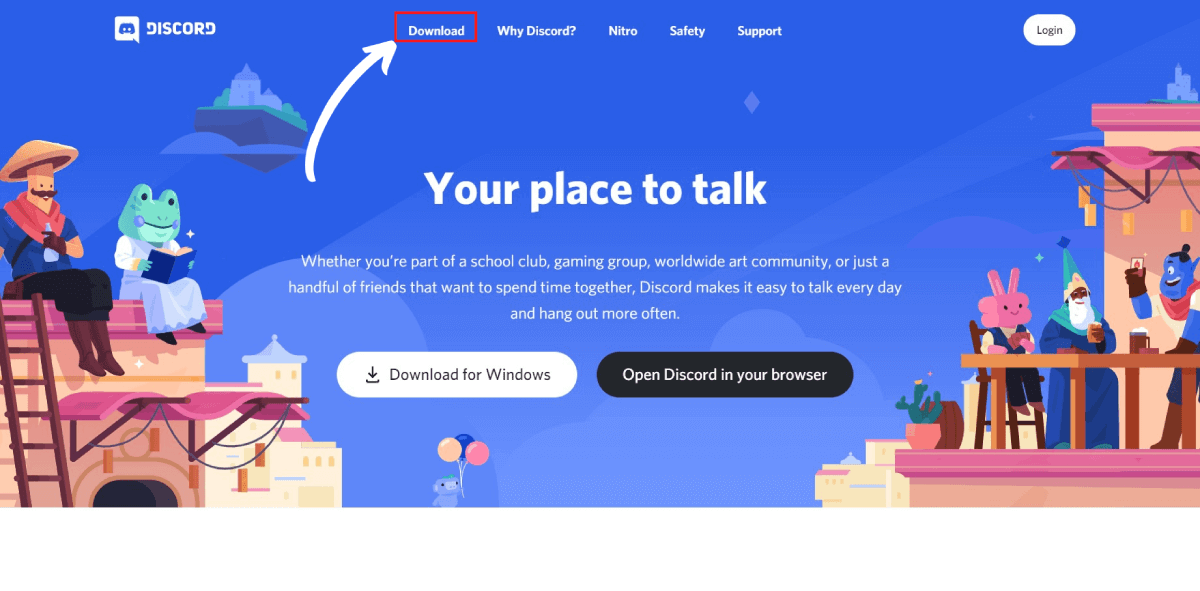
Step 4
Now you will see the different options to download Discord for PC. You can download Discord for Windows, Mac, and Linux as well.
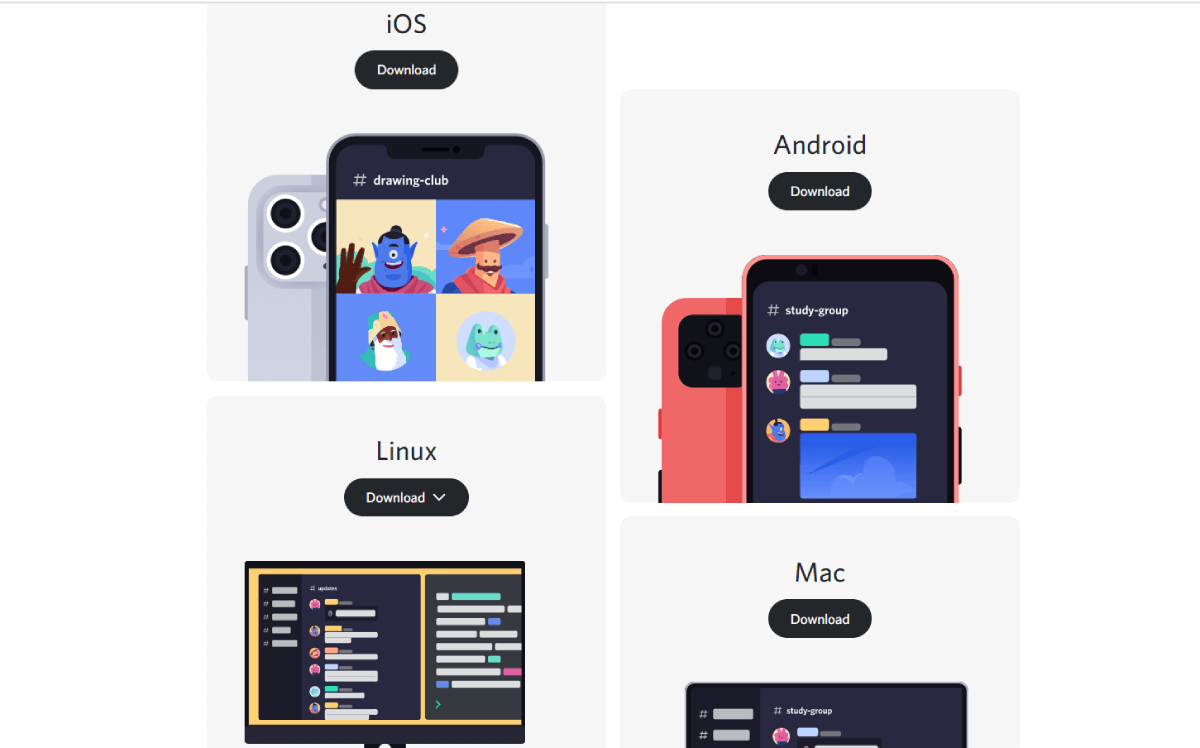
Step 5
Now click on the Download for Windows button and the download will start automatically. It’s something under 80Mb. It will take some time to download discord according to your internet speed.
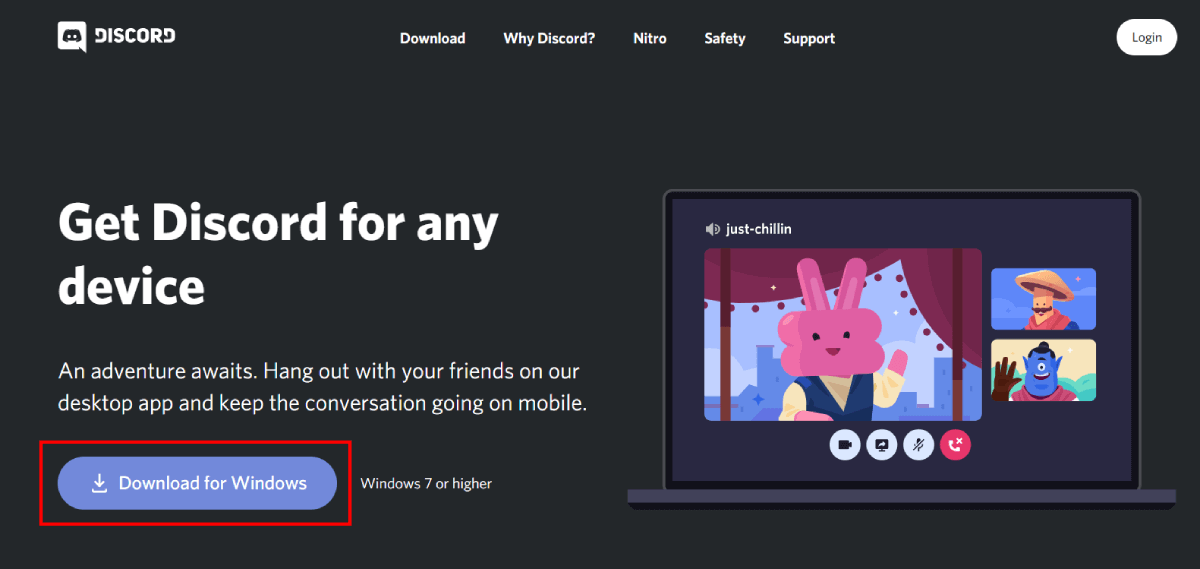
Step 6
Congratulations..!
After downloading the exe file you just have to click the next button multiple times and your Discord will be downloaded successfully.
How to Download and Install Discord on PC through Android Emulator?
It is not a big deal to download and install Discord. Now you just have to follow the steps which are given below and you will be able to install Discord using the LDPlayer Android emulator.
Step 1
Open any browser on your PC it may be Google Chrome or any other browser and search for an LD Player emulator. And you will see the official site of LD Player.
Open the site of LD Player and you will see the download button. Now, click on the download button and your download will start automatically.

Step 2
According to your internet speed, the LDPlayer exe file will be downloaded. After downloading, open the file and click on the Next button and install the LD Player emulator for your PC. It will take some time to download the LD Player emulator so, wait for some time. After complete installing click the “Start” button.
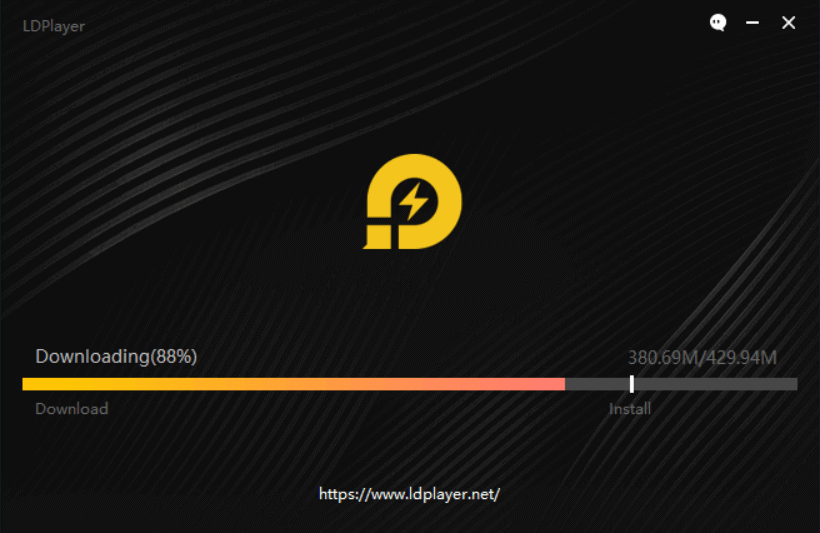
Step 3
Now open the LDPlayer emulator and search for the Google play store if you find Google play store then open it in your LD Player android emulator.
Step 4
In the search bar of the google play store search for “Discord” and in the first result, you will see the Discord application.
Step 5
Now in this step, you have to click on the install button and wait for some time. It will take time for downloading according to your internet speed.
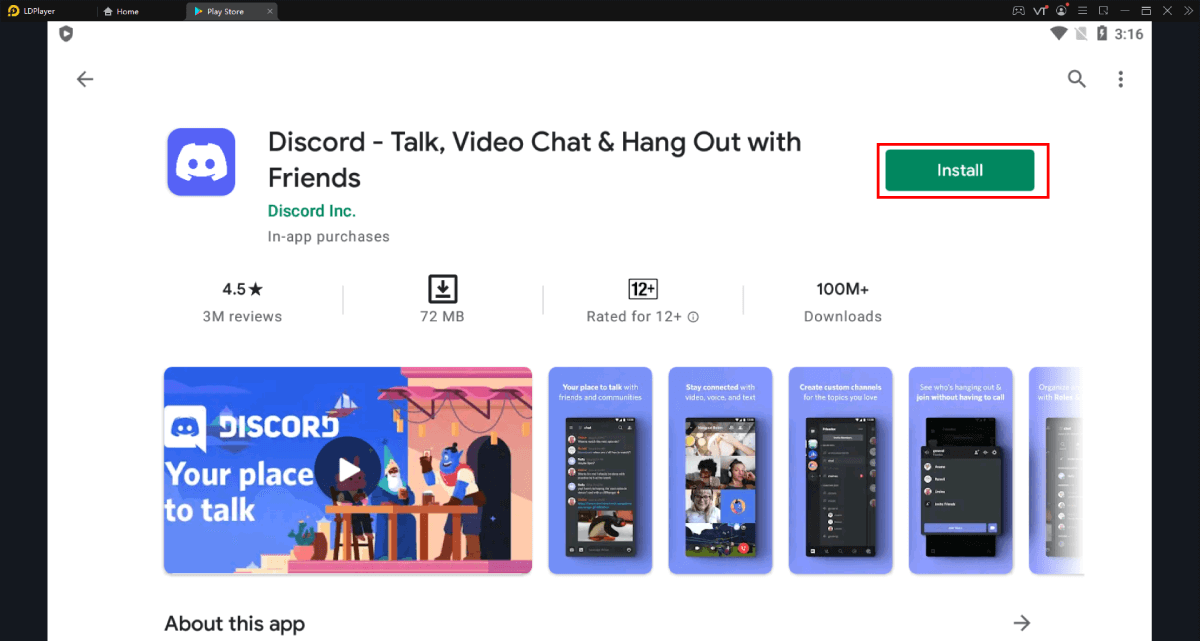
Step 6
Now you saw that your Discord application is installed successfully on your PC and you can see the icon on your PC desktop as well. Congratulations now you are able to use Discord on your PC.
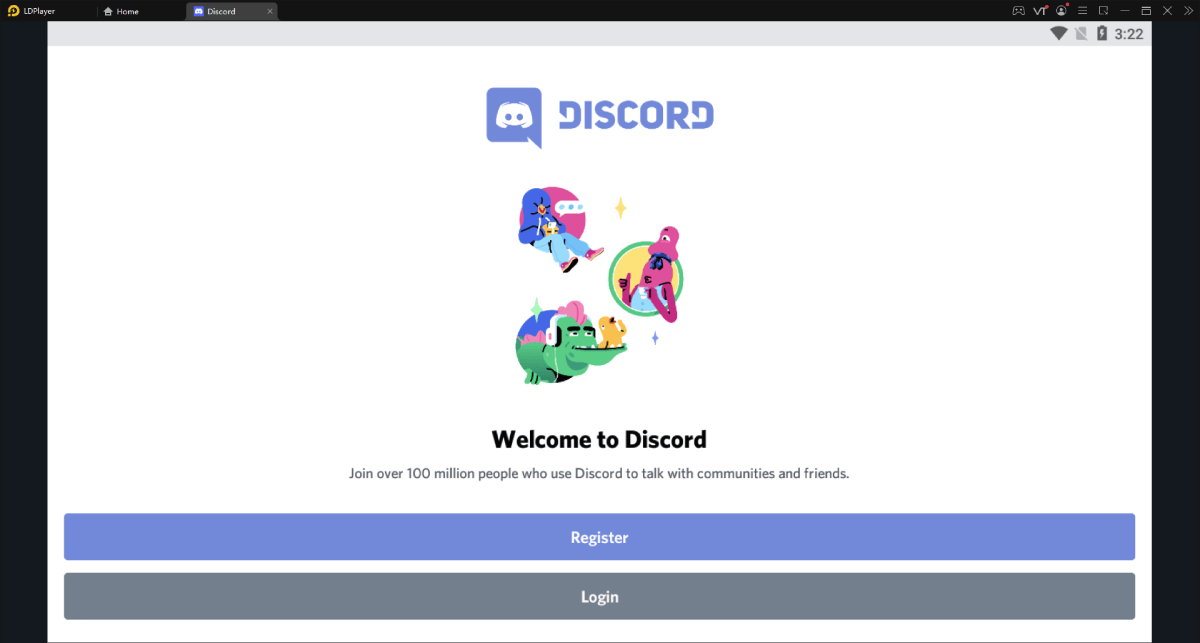
FAQs
Can you use discord on PC?
Definitely Yes. If you want to use discord on PC you can read the step-by-step guide to download and install Discord for PC or laptop.
Is discord free on PC?
Discord is free for PC and mobile as well. All the features of discord applications all across the globe are free for everyone.
Is there a discord for Windows 10?
When you visit the official site of Discord you can see that we can download Discord for all the upper versions of windows 7. So we can use a discord app for windows 10 as well.
How do I get discord on my computer?
We have given you the step-by-step guide to getting discord on your computer. But I will give you quick steps- Just go to the official site of discord and you will see the download button and click on it. After that, you have to just follow the instructions for installing discord.
Is Discord safe to use?
If you read the privacy policy of Discord you can see that all of your data is safe. And as many big gamers are using discord to play online games then it is safe to use.
Final Words
From this article, you will get a brief idea of- How to download and install Discord for PC? I hope you understand the installation process and still if you have any doubts then feel free to comment below we will surely get back to you.